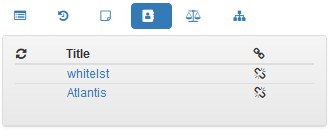Contacts¶
The Contacts tab (or similarly named) is used by agents to work with contacts. Contacts are often created and maintained by the supervisor, and, therefore, the range of actions with contacts available to agents is reduced to selecting a communication contact from existing ones.
In this part, you will find explanation only for those parts, possible to do within ReactClient application. The others are accessible only in contact administration
Note
FrontStage is richly customizable. The names, method and rate of use of the contact module options are set according to the contact center’s customs. The specific form and terminology you will encounter may therefore be different from the examples used.
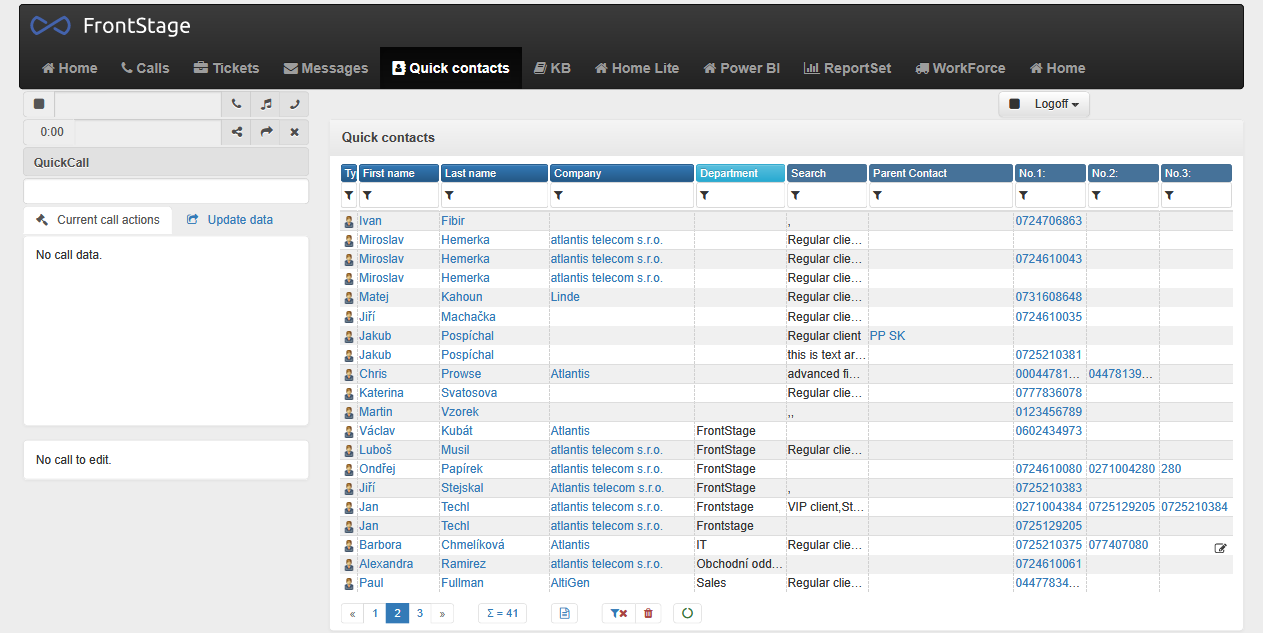
Creation¶
Note
Creating and maintaining contacts is not usually the job of agents. If you do not have the option to create contacts described below, then it is on purpose, and you can only work with existing contacts, not create new ones.
A new contact can be created from the initial tab (not from the Contacts tab!)

The initial tab contains a link for a new contact (it can be called differently, too)
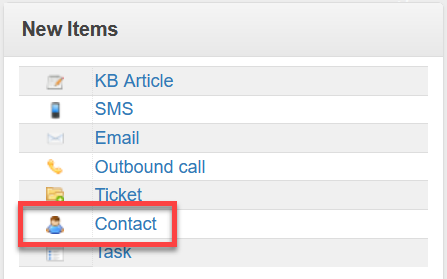
The newly opened window is the same as in Opening and viewing an existing contact.
Open and view¶
You can open a contact from the list by clicking on the type icon (usually the first column) or one of the contact fields (first name, last name, etc.).
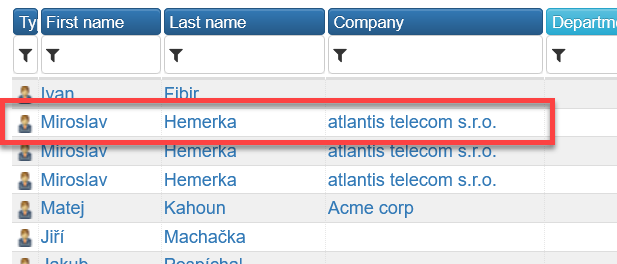
Additional information in the list often includes department, parent contact, etc.
When opened, the contact editor is displayed, structured into several areas:
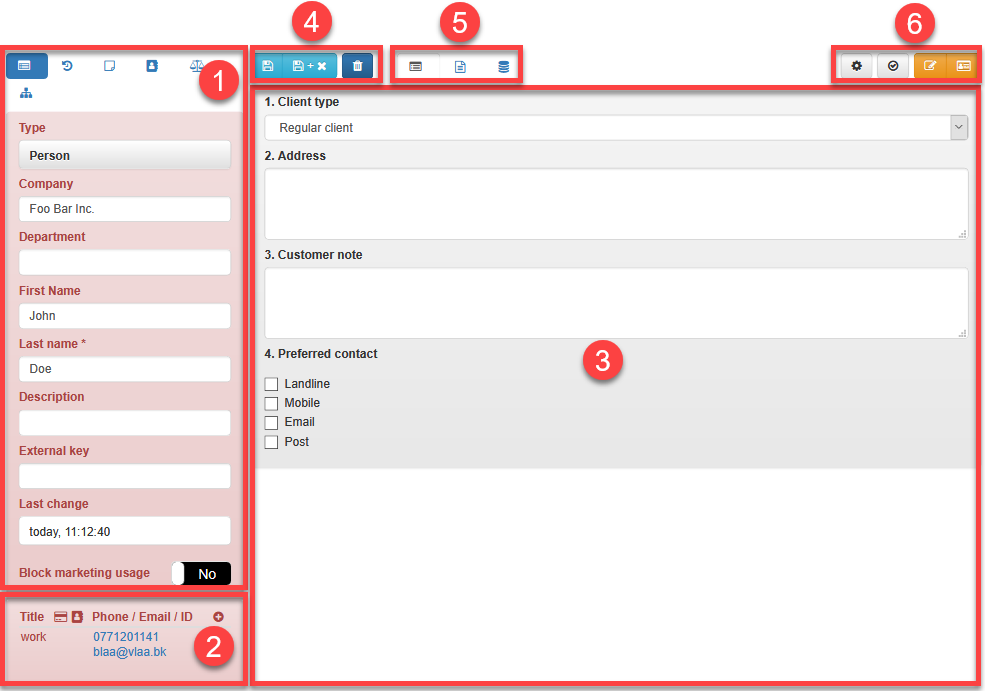
In the first place between the tabs [1] you will see the contact type and fields such as company, department, first name, last name.
On the first tab you can also enter phone numbers and e-mail addresses [2] related to the contact.
The largest part of the editor [3] changes according to the selected tab [5]. Depending on the setting, you can see all three as in the picture, or none.
The buttons in [4] are used to save the contact.
The last group of buttons [6] is used to set the editor and display information, if any, about errors.
The available tabs [1] may vary. The most important ones include:
The Info tab [1] shows the fields available for the contact, such as their name, surname, company, etc. (these fields may be named differently in your installation). Phone numbers and e-mail addresses [2] are shown below the contact fields.
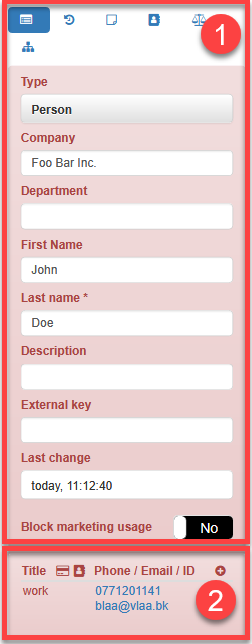
On the History tab you will find all communication with this contact across channels.
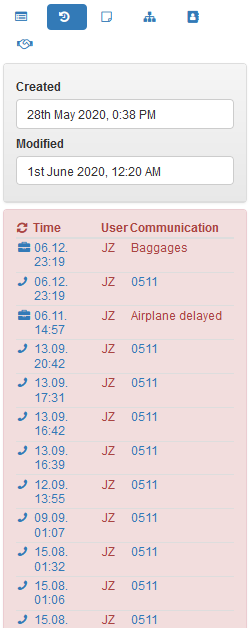
The Notes tab allows you to enter important internal notes for the contact as plain text (without formatting) with an attachment.
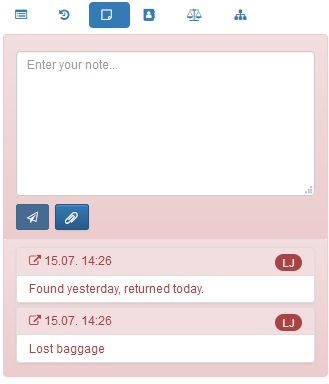
On the Phonebooks tab, you can establish and edit in which phonebooks the contact is included.
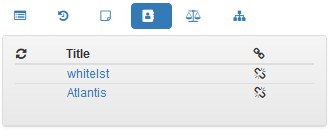
The Hierarchy tab is used to organize contacts into a hierarchy using parent and child contacts for the one that is currently open.
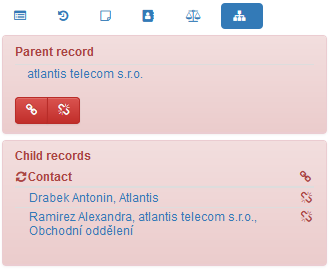
Add a phone number or e-mail¶
The contact itself does not contain contact information such as phone or e-mail. These are registered separately under tel. number, which allows you to enter a phone number, e-mail, or both.
Adding or editing phone numbers is easy and takes place in the lower part [2] of the Info tab.
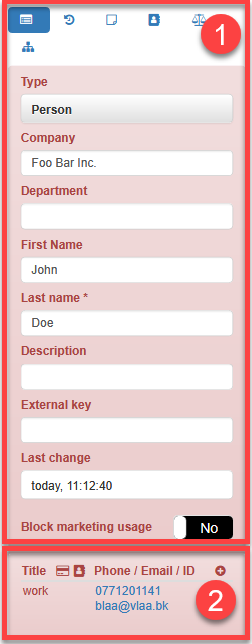
Contact notes¶
The Notes tab allows you to enter important internal notes for the contact as plain text (without formatting) with an attachment.
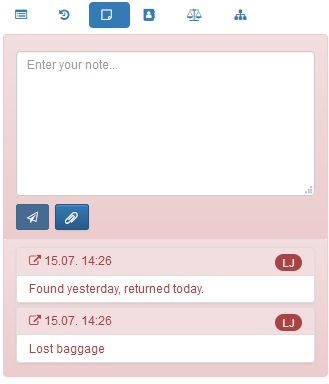
Contact hierarchy¶
The Hierarchy tab is used to organize contacts into a hierarchy using parent and child contacts for the one that is currently open.
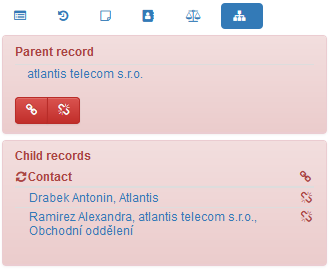
Add to phonebook¶
On the Phonebooks tab, you can establish and edit in which phonebooks the contact is included.