ReactClient¶
As a supervisor, you have a separate environment where you can monitor the contact center’s operations and the performance of assigned agents. You can view detailed statistics, adjust system settings to some extent, and delegate tasks.
The environment is divided into a series of thematic tabs, grouping specific areas of interest for the contact center.

Note
Most tabs use so-called grids to display information. We recommend studying their functionality.
Emails¶
Templates¶
To prevent agents from having to start from scratch when writing a new message, the system allows setting a default template that is applied to the message body whenever it is created. The template can contain any formatted text, images, and attachments. It also supports placeholders that are replaced with the corresponding agent’s data, such as their name and department. If no default template is set or it does not fit the current situation, the agent can simply open the list of all available templates and choose as needed. The final message can be composed of multiple templates, with the agent gradually inserting the content of individual templates and selecting the necessary texts. Besides using a template as a pattern for the entire message, it can be preset as a message signature, an automatic reply to incoming messages, or a voice message read by an automated voice system in case of a call.
You, as a “supervisor,” have a tool available for preparing and managing these templates.
Working with templates¶
The list of all templates in the system is typically displayed in the “All templates” grid, shown on the “Emails” tab.
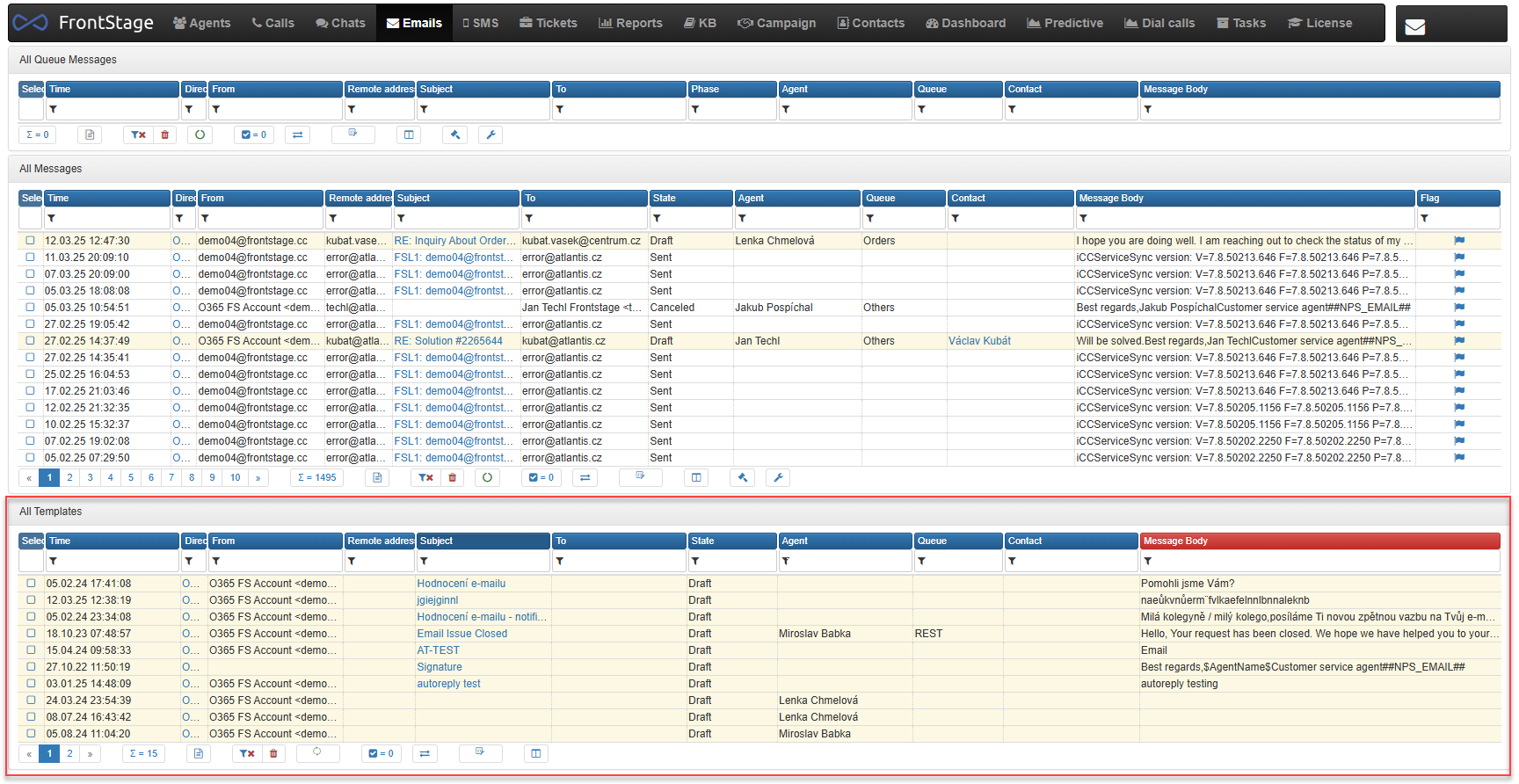
Some values in the template list are highlighted in a different color, indicating that they are clickable. Clicking on a value opens the editor for the existing template.
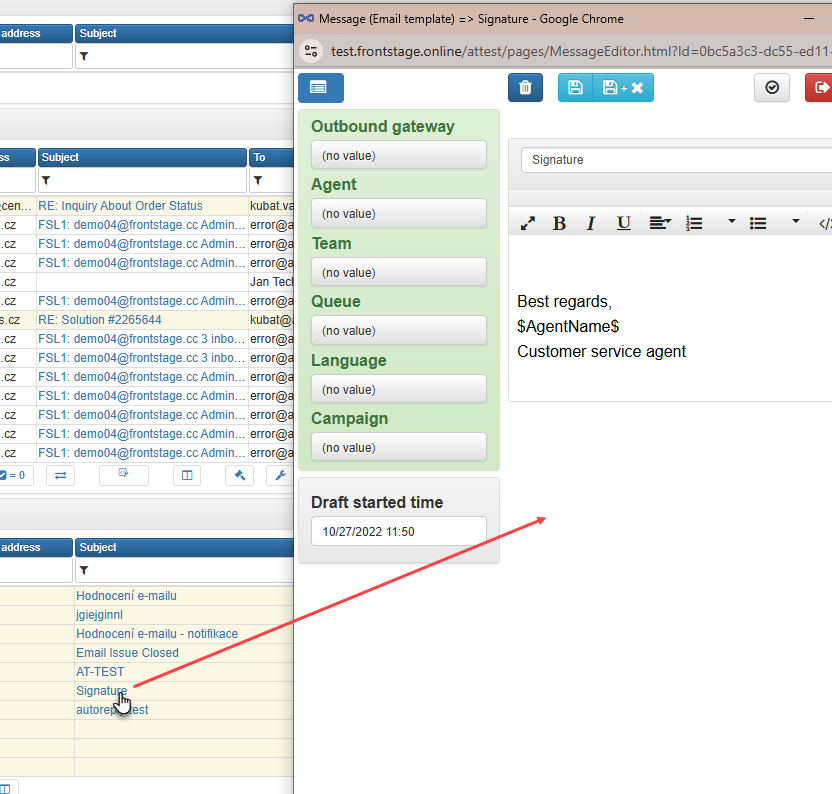
You can create a new template by pressing the  button located in the upper right corner.
button located in the upper right corner.
Working with templates is conditioned by the role EditMessageTemplate
Template editor¶
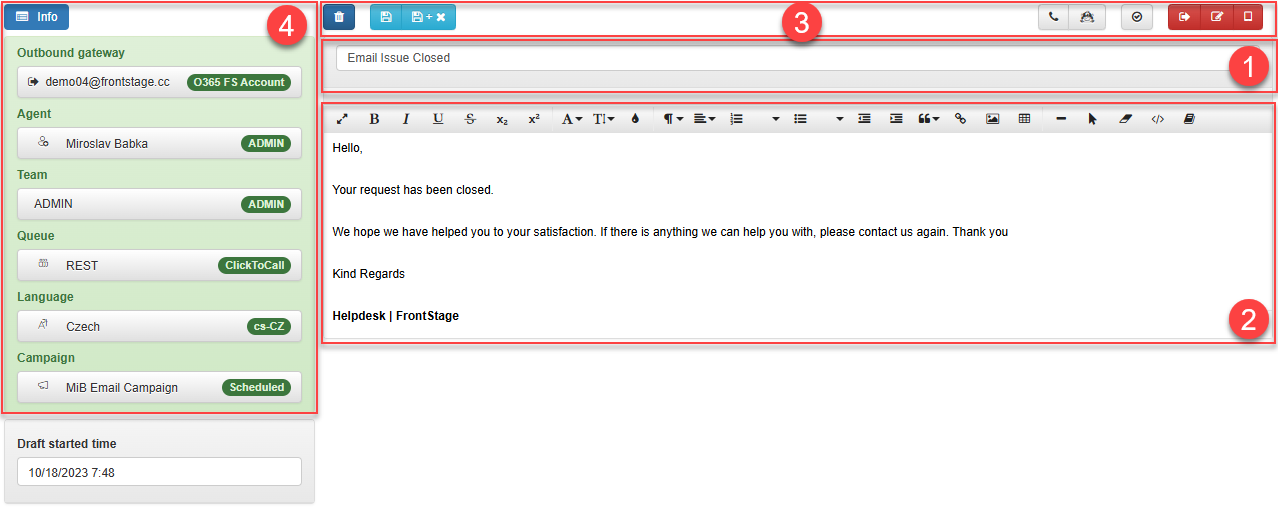
[1] - Template name. Displayed in lists.
[2] - Template content, including a text editing toolbar.
[3] - Buttons for working with the template (the number may vary depending on system settings).
[4] - Template metadata. Filled values serve as filters when selecting a template, speeding up the process for the agent when writing an email. For example, if the template’s Agent is filled in and matches the agent handling the email, this template will be offered preferentially.
Variables in template text¶
A variable is a placeholder text that the system replaces with the actual value at the time of processing. For example, the string $AgentName$ is replaced with the current agent’s name when the template is inserted into an email. This allows for template personalization for each specific case without the need for editing.
All available variables, see Placeholders.
Automatic signatures¶
Templates can also be used as automatically inserted signatures. Configuration parameters for this setting are:
Classic email reply -
EmailSignatureTemplateMaskNew email created from an issue -
EmailFromIssueSignatureTemplateMask
How does it work?¶
Assume we have three existing templates. Each template has an agent filled in the metadata. The names are:
“Signature Tom”
“Signature Amy”
“Helpdesk Fred”
The configuration parameter
EmailSignatureTemplateMaskis set to “Signature%”The
%character plays a significant role here, telling the system that it can select from templates whose names start with “Signature” and continue with any length of text
The agent pressed the button to create an email reply:
For agent Amy, the content of the “Signature Amy” template is automatically inserted into the email because it met both the configuration parameter condition and the assigned agent of the template.
For agent Fred, the email body remains empty because the template name did not meet the parameter setting.