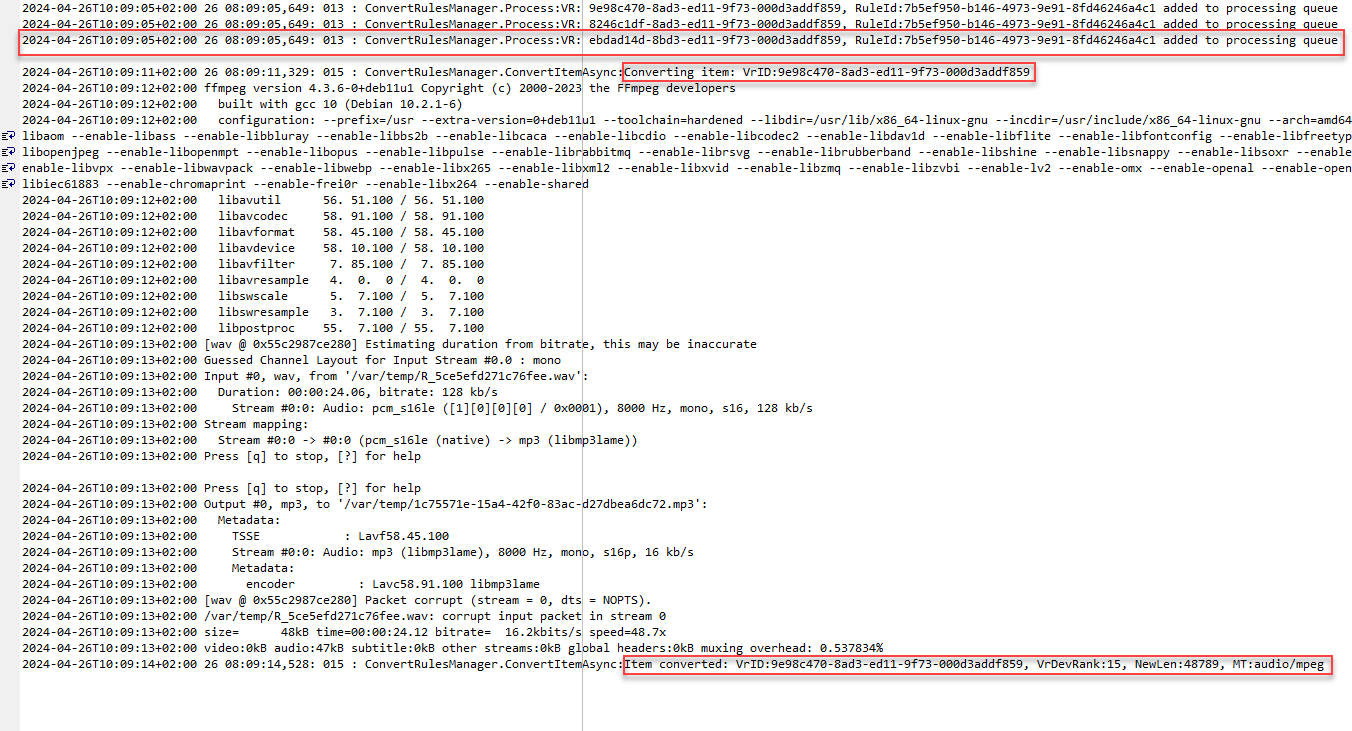Usage¶
Convert waw recordings to mp3¶
Cloud installation:¶
Create a new container in Azure to store the converted recordings. You can name it “voicerecordmp3” for example.
Note
Having the source and destination of recordings in the same container is not recommended.
In FrontStage administration, create a new repository that you map to a container in Azure
Open the device list, , create a new entry here
Type - choose “StorageAzureBlob”
Choose a suitable Name
The JSON configuration entry must contain a valid “connection string” to Azure, including the parameters for the conversion. Important parameters:
ContainerName- must match the name of the container created in the item #1, e.g. “voicerecordmp3”MediaExtension- output file format, e.g..mp3CommandLine- in this case it must beffmpegCommandParams- setting parameters for theffmpegutility. For basic functionality, specify:-i {0} -b:a 16k {1}. For more information, see the official documentation
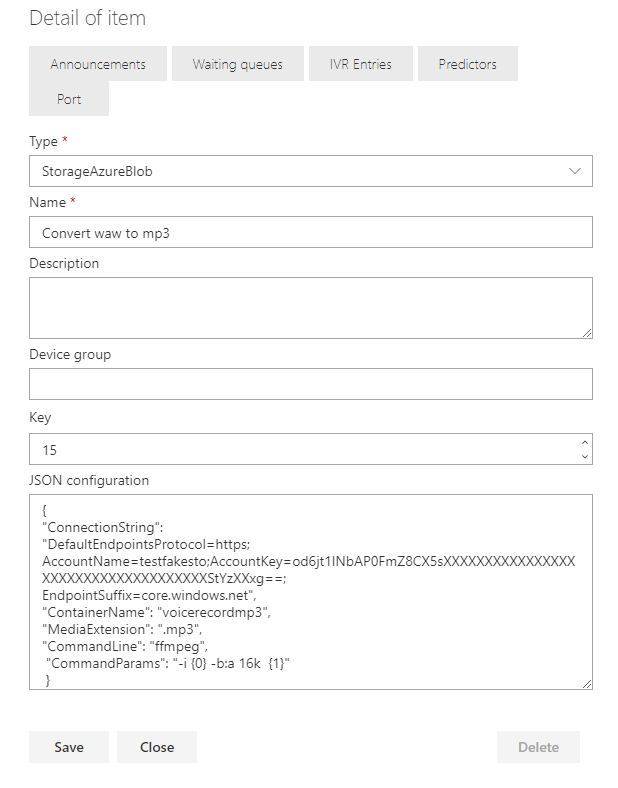
In FrontStage Administration, create a new conversion rule that connects the source and destination repositories
Open the rules list, , create a new entry here. For it, fill in:
Action - set to “Convert”
Source storage - must match the Key parameter for the source storage
Target value - must match the Key parameter for the target repository, see screen above
Item type - set to “Voice Record”
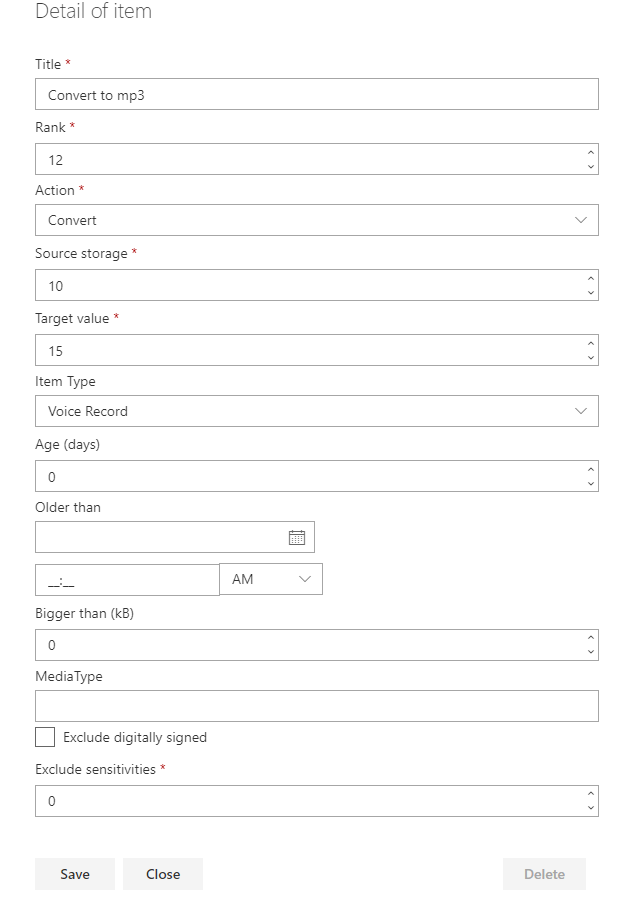
Local installation¶
Create a folder on your disk to store the converted recordings.
In FrontStage Administration, create a new repository that maps to the folder you created
Open the device list, , create a new entry here
Type - choose “StorageFileHierarchy”
Choose a suitable Name
The JSON configuration item contains parameters for conversion and mapping:
RootDirectoryPath- the path to the folder to store the converted recordings. For example:E:\\Atlantis\\Records-Mp3MediaExtension- output file format, e.g..mp3CommandLine- path to theffmpeg.exeutility. For example:C:\\Atlantis\\Tools\\ffmpeg\\ffmpeg.exeCommandParams- setting parameters for theffmpegutility. For basic functionality, specify:-i {0} -b:a 16k {1}. For more information, see the official documentation
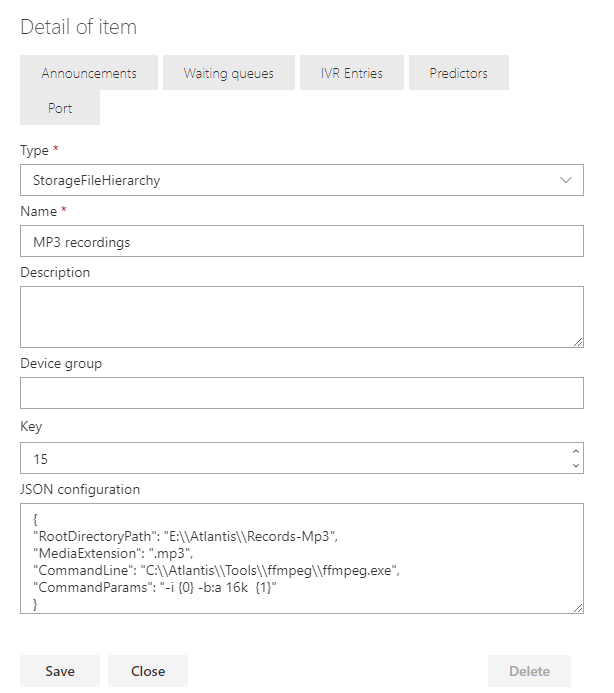
In FrontStage Administration, create a new conversion rule that connects the source and destination repositories
Open the rules list, , create a new entry here. For it, fill in:
Action - set to “Convert”
Source storage - must match the Key parameter for the source storage
Target value - must match the Key parameter for the target repository, see screen above
Item type - set to “Voice Record”
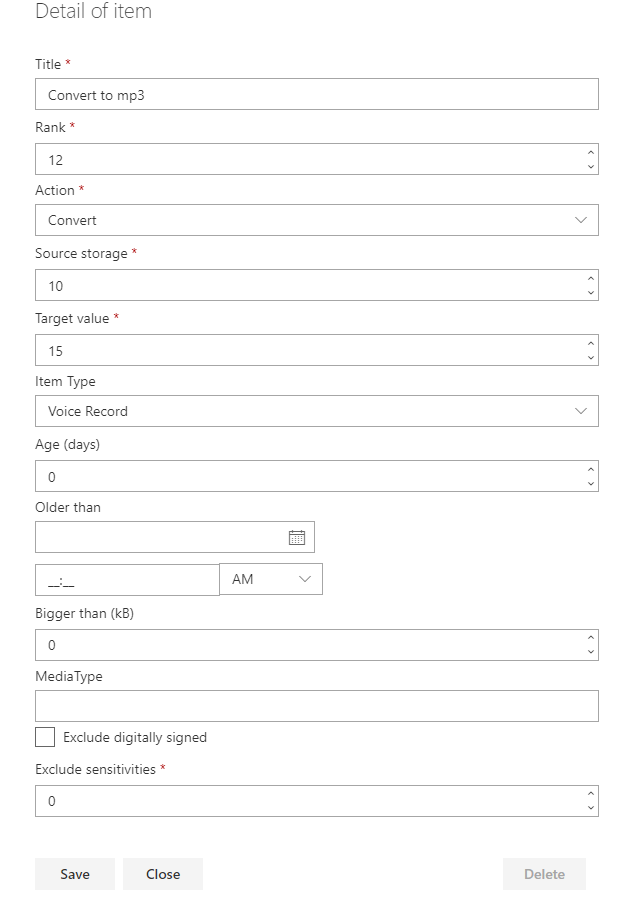
Functionality check¶
In service configuration set the DebugIndicators parameter to “Logic,Detail,Onl,ShadowToConsole”.
If you see this conversion progress in the log, everything is working fine: