Knowledge base¶
The Knowledge Base (KB) in a contact center is a centralized repository of information about common customer support issues. It contains step-by-step guides for resolving frequent problems, documentation for agents on handling specific situations, and training materials. Articles added here help agents quickly resolve issues.
Article list¶
KB articles are typically grouped on the application’s Knowledge Base tab.

By default, a list of all articles created in the system is available. Articles can be filtered and sorted by various criteria, such as title, document owner, modification date, etc.
Important
Data is displayed in a so-called “grid”, which is a standard means of displaying tables in FrontStage. For a detailed description of grid options, see Data grids.

Opening¶
To read the content of an article, you must first open it. There are several ways to do this:
Clicking on the Title opens the article in read-only mode, where you can see the full content without editing options.
Clicking the icon in the Edit column opens the article in edit mode, allowing you to modify metadata, tags, and the article content.
Note
To read or edit, you need the appropriate permission level: EditKbArticle.
Read mode¶
The window in this mode contains the following elements:
[1] - Title
[2] - Assigned tags. These help categorize the article and provide a better idea of its content.
[3] - Article content. Supports formatted text, images, tables, links, and more.
[4] - Footer with information about modifications. If you have edit rights, it includes a button to switch the article to edit mode.
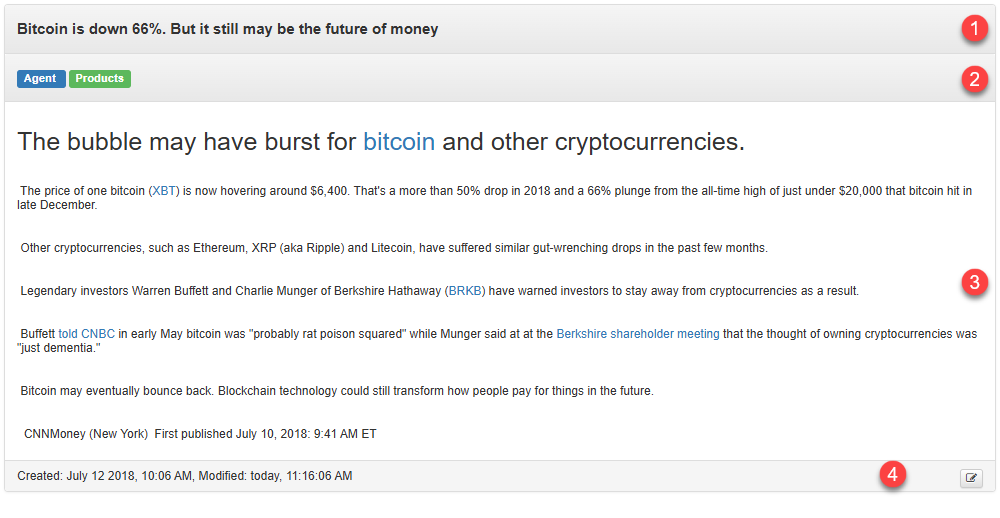
Edit mode¶
The window in this mode has a different layout to reflect editing options. Available elements:
[1] - Field to enter the title. This name will be used for the article in lists throughout the system.
[2] - Tag management. When you start typing in the Tag name field, a suggestion list appears. Tags can be removed from the article by clicking the cross next to their name.
Note
You can manage tags using the visual editor KB Tags.
[3] - Text field with formatting options and the ability to insert objects (tables, images, etc.)
[4] - Article metadata.
[5] - Footer with information about modifications.
[6] - Save and validation options.
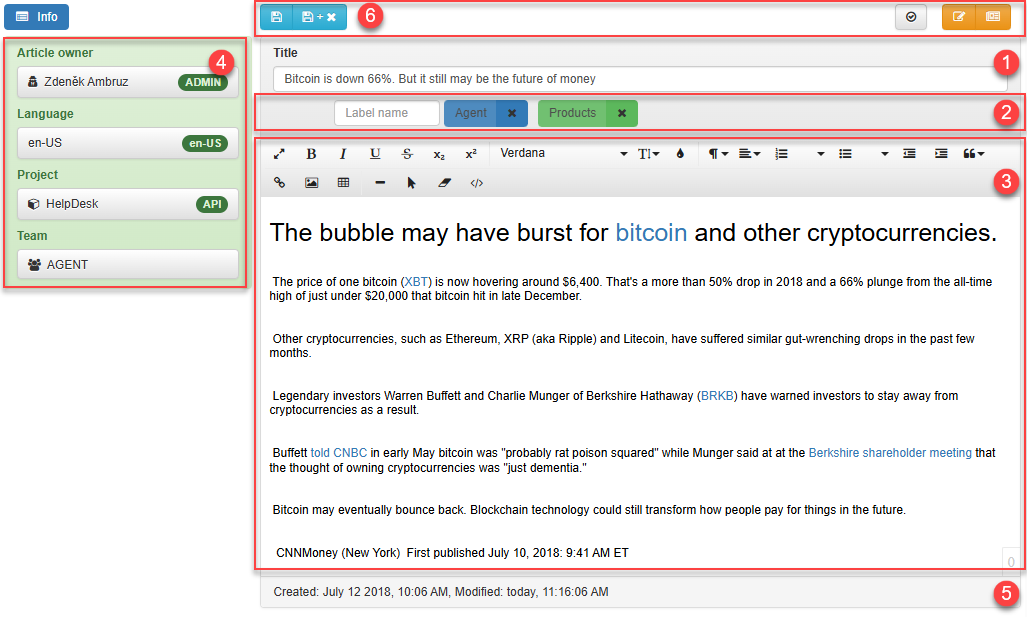
Deleting articles¶
You can delete an article from the list of all articles by clicking the “cross” icon in the Delete column.
