Tasks¶
Tasks in FrontStage can be understood as internal messages that individual users can send to each other. A task usually involves a required action and a deadline for completion. Tasks can be of various types, such as a request for processing by another department, a reminder, a task from a supervisor to be handled, etc. Each task has its own lifecycle, which is described in Task statuses and phases.
Individual tasks are usually linked to other objects in the system, such as an issue, a call, and others. This clearly defines which communication the task relates to and what data to work with.
Task list¶
All matters related to tasks can be found on the Tasks tab of the application.

By default, a list of all tasks assigned to your name (logged-in agent) is present. Tasks can be filtered and sorted by various criteria, such as status, agent, completion date, etc.
Important
Data is displayed in a so-called “grid”, which is a standard means of displaying tables in FrontStage. For a detailed description of grid options, see Data grids.

Note
The system allows both manual and automatic distribution of tasks to specific agents. This also affects the content of the Tasks tab. If automatic distribution is enabled in the system, you will only see a list of your own tasks (you are assigned as the handler). Otherwise, there may be an additional list available where you can see all tasks in the system and assign a specific task to yourself.
Opening¶
Some values in the task list are highlighted in a different color, indicating that they are clickable. Clicking on a value opens the task editor.
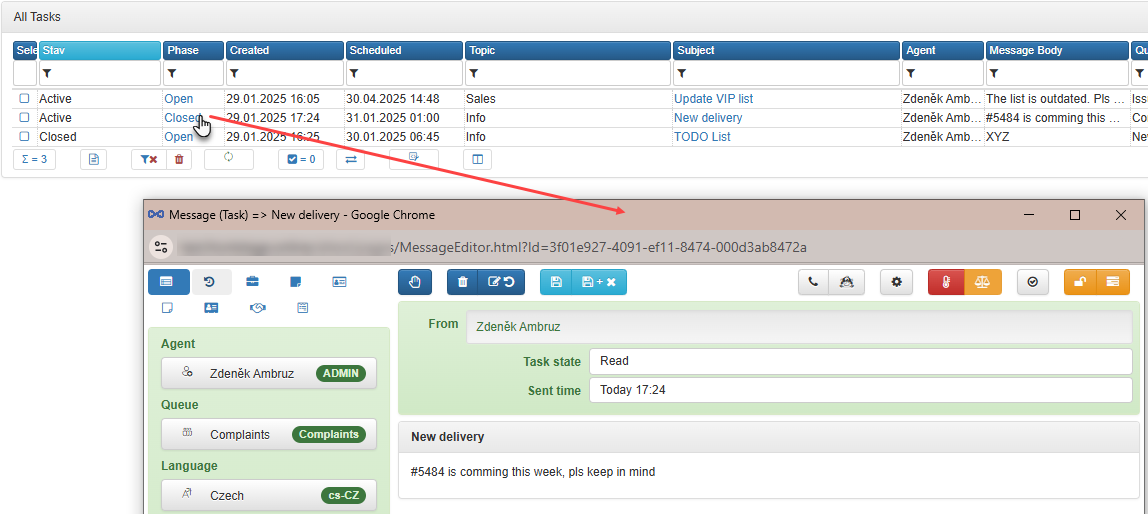
Editor¶
When opened, the task editor is divided into several sections:
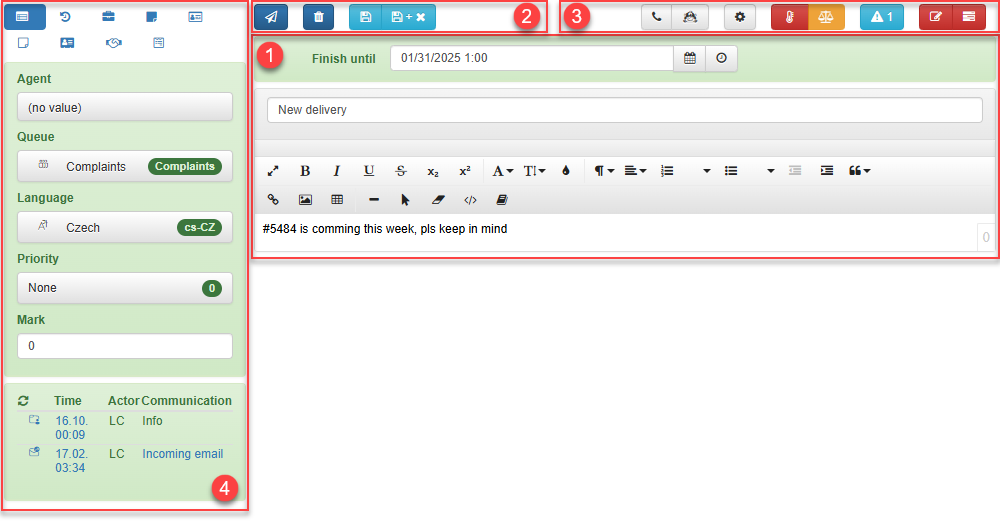
[1] Task name, required completion date, and task description. These fields must be filled in and can only be edited in the Draft phase.
[2] Functional buttons for working with the task. Available buttons change based on the current task phase.
[3] Customizable section for buttons independent of task status, such as Print, Task-based call, and so on.
[4] Tabs with details of the task (you can see a different number of tabs or tabs arranged in a different order):
Basic information - The handling agent and his team, queue, language, campaign.
History - The current status and phase of the task, all times related to the task origin and its passage through FrontStage.
Issue and issue notes - If you are using issues, you will see issue details such as topic, subtopic, phase, creation time and, possibly, an attached form.
Contact and contact notes - If you use contacts, you will see the assigned contact information.
Working with tasks¶
In this section, we will look at the options for working with a task using the functional buttons (found in the editor - section [2]) during the various phases.
Draft¶
A task in the Draft phase is still in edit mode, and you can change all data as you wish. For now, it is only visible in your personal list.
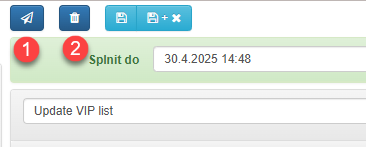
In this phase, you can:
[1] Send - Switches the task to the New status, sending the task for distribution to the selected agent or queue (depending on system settings).
[2] Cancel - Switches the task to the Canceled status, closing the task and making it no longer editable.
Delivery¶
Assuming the task has been successfully distributed to a specific agent who has opened it from the list. The task is now in the Read phase, and the header cannot be edited.
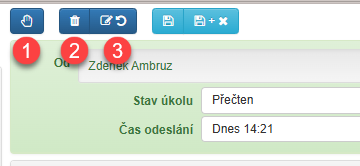
In this phase, you can:
[1] Accept - By pressing this, you accept the task, and processing can begin.
[2] Cancel - Switches the task to the Canceled status, closing the task and making it no longer editable.
[3] Return to draft - The task returns to the Draft status, where it can be edited and resent. The assigned agent is reset!
Processing and closing¶
Assuming the task has been accepted and processing can begin. The task is now in the Open phase.
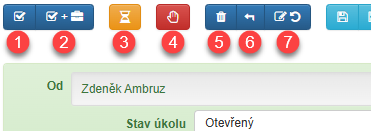
In this phase, you can:
[1] Complete - The task is considered processed and switches to the Completed status. No further actions such as returning to draft, queue, etc. are possible. The task remains in the list for archival reasons.
[2] Complete and close issue - Similar to button [1]. The only difference is that if the task is linked to an issue, the issue will also be closed.
[3] Wait - Switches the task to the Waiting status, pausing its processing. This should be a short interruption, e.g., waiting for another agent, additional info, message, etc. The switch affects the calculation of actual working time on the task and evaluation in statistics.
[4] Postpone - Switches the task to the Hold status, pausing its processing for a longer period. The switch affects the calculation of actual working time on the task and evaluation in statistics.
[5] Cancel - Switches the task to the Canceled status, closing the task and making it no longer editable.
[6] Return to queue - Resets the assigned agent and returns the task to the queue. In the case of automatic distribution, the task is reassigned based on rules, or in the case of manual distribution, someone must accept it again.
[7] Return to draft - The task returns to the Draft status, where it can be edited and resent. The assigned agent is reset!