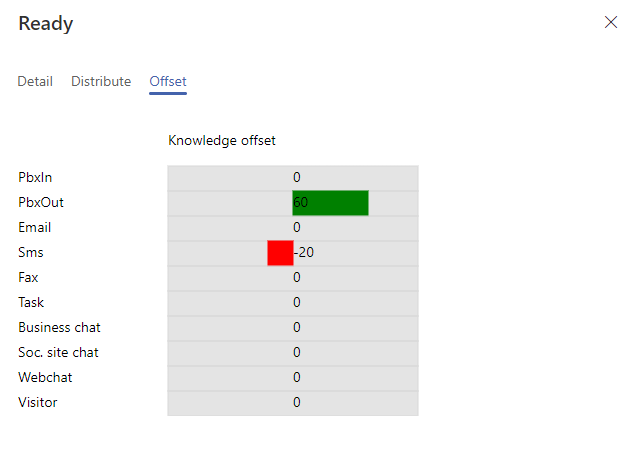Agent statuses¶
The visual agent status editor is a tool for the supervisor (or admin) to create and edit the statuses that agents can switch to during their work. The statuses can be formatted in different ways, can represent also internal states for reporting, affect the distribution of various channels to the agent, etc.
The editor can be found in the FrontStage administration, in specific in the list of editors, under . You need the EditStatus role.
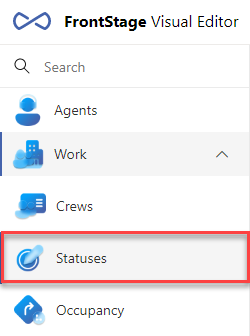
The running editor displays the currently defined statuses in the system that can be worked with.
In the upper right corner there are buttons for interacting with the records:
Create status - opens pop-up window for creating a new status
Delete statuses - to delete one or more statuses is possible after selecting them in the list
Save changes - active in a case of changes in the status form
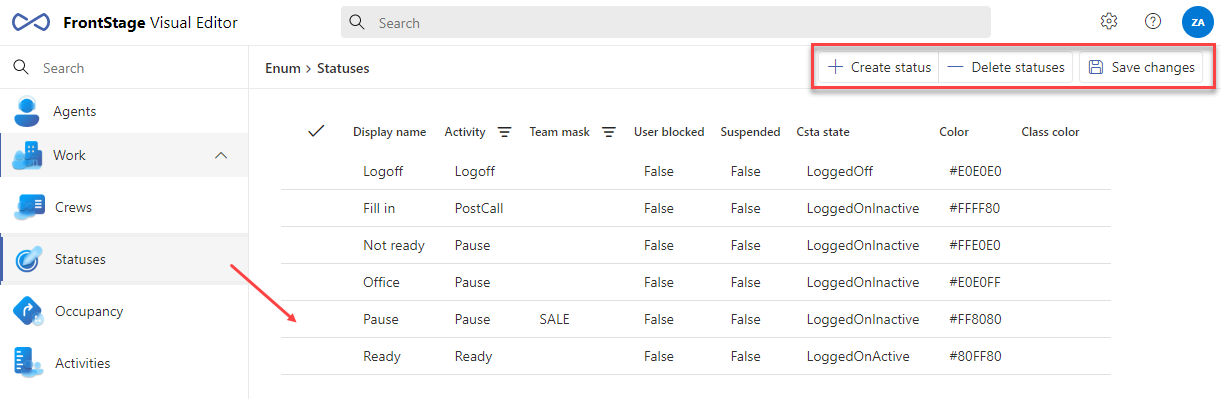
By clicking a particular status, you will open its form in edit mode.
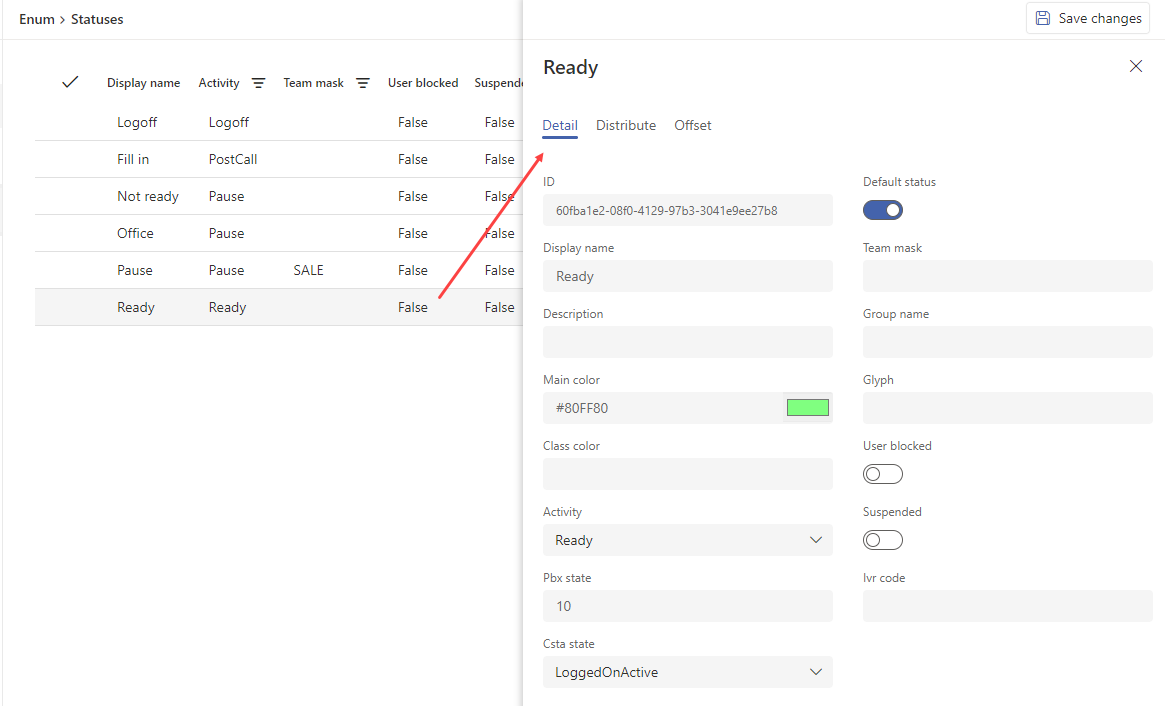
The Detail tab¶
ID - GUID assigned automatically after status creation
Default status
Display name - will appear as the name of the state in the agent application. It is also possible to specify a variable that takes data from the
LiteralLookupdatabase table (e.g. “$Ready”, where it is the text of theLiteralTextcolumn with the$prefix). If a variable is specified, the glyph (icon) is also takenTeam mask - when a mask is entered, the state will only be available to that agent team
Description - for easier identification by the administrator
Group name - for grouping purpose
Main color - the colour of the status icon in the agent application
Glyph - see Glyphs (also possible to set by filling the variable in the Name item)
Class color - if multiple states are somehow connected in meaning, you can assign a common color to them, this will be reflected by the underpainting of such a state when selected in ReactClient
User blocked - the state is not selectable by the agent from the drop-down, it can be set automatically
Activity - assignment of internal logic to state, closely related to * Csta state, see table below for allowed combinations
Suspended - status is not available to agents, but remains in the list
Pbx state - the order in which the statuses are displayed in the drop-down, the
integervalue expectedIvr code - code for changing the agent’s status via IVR (this is a DTMF PIN in the IVR)
Csta state - assignment of internal logic to a status, closely related to Activity, see table below for allowed combinations
Allowed combinations:
Activity |
CSTA state |
|---|---|
Ready |
LoggedOnActive |
Pause |
LoggedOnInactive |
PostCall |
LoggedOnActivePause |
Logoff |
LoggedOff |
Distribute tab¶
Here you can specify what communication channels will be distributed to agents in a given status.
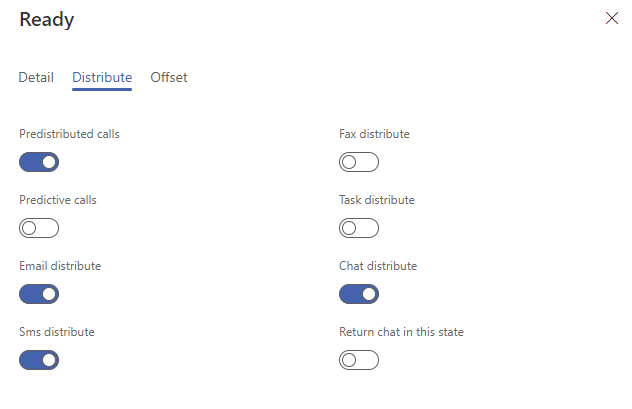
Offset tab¶
You can use offset to set a penalty or preference for a specific channel, so that the agent is more or less likely to handle communications in this status.
To set the value, right-click on the row. If you also hold down the Alt key, the step will be reversed.