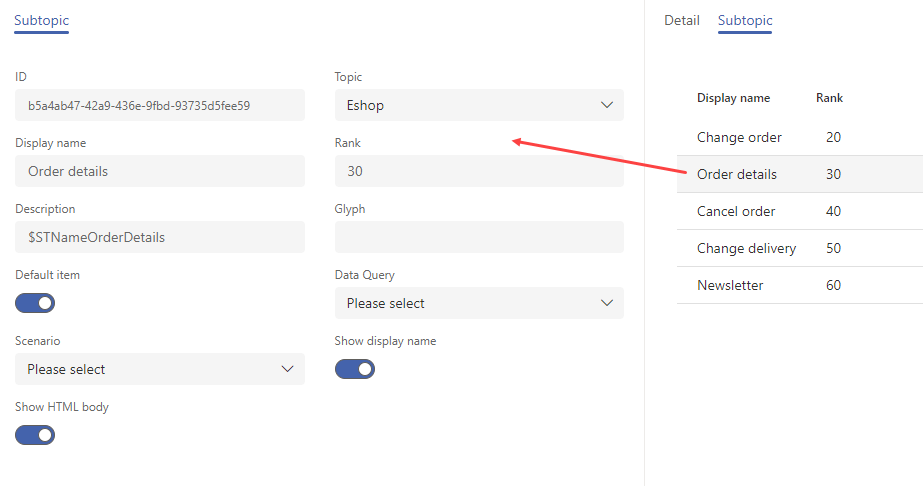Topics¶
The visual topic editor is a tool for the supervisor (or admin) to create and edit topics and subtopics.
The editor can be found in the FrontStage administration, . You need the EditTopic role.
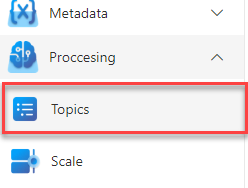
The running editor displays a list of all the topics (subtopics are visible on topic’s tabs)
In the upper right corner there are buttons for interacting with the records:
Export - exports the record marked in the list - takes the whole structure of the topic and its subtopics, including the structure of the data query and the form (the output file is
json)Create - opens a popup window for creating a new record, where you must enter Display Name and Group, Rank only optionally
Delete - deletes the marked record in the list
Save
Topic tab¶
ID - system generated GUID
Name - Display name for agents and administration.
Description - for easier identification by the administrator
Rank - The order in which topics should be offered.
Group - Group of topics. The selection of possible topics is based on groups.
Type - Topic type, categorization.
Show HTML body - Indication whether to show the
BodyHtmlsection in the form.Show Display Name - Indicates whether to display the
DisplayNamesection in the form.Glyph - see Glyphs
Scenario - The scenario used for the
FormDataissue for the given topic (the form will be actively displayed), unless specified for a subtopic (this form would take precedence).NULLmeans no additional data.Data Query - The underlying data query for the grid to be displayed for the given Topic/Subtopic in the issue editor.
NULLmeans no grid. The grid has aRecordIdparameter.
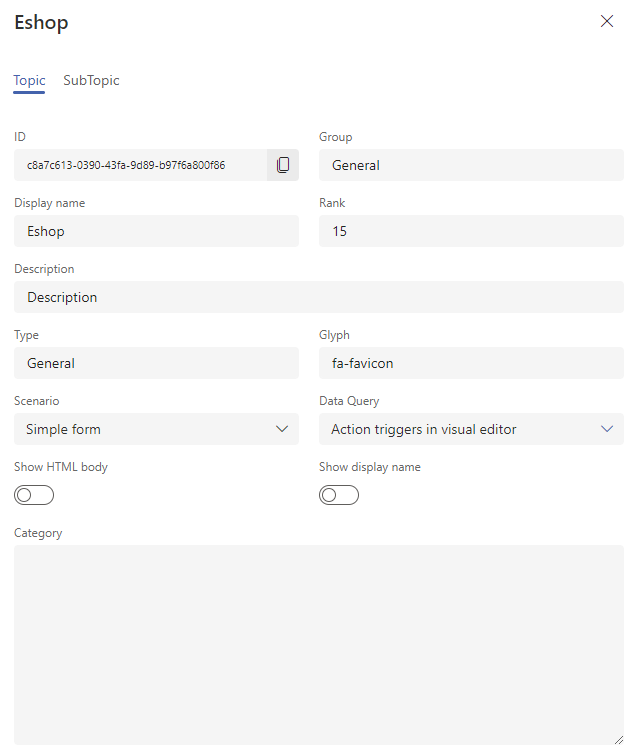
SubTopic tab¶
The tab shows all subtopics that are defined for the topic.
To create a new subtopic, press Create in the header when you are on the SubTopic tab. A pop-up will appear asking you to fill in the Name item. This is the subtopic name displayed to agents for selection and administration purposes.
After confirmation, a side window will appear with the subtopic details where you fill in the details. The fields are mostly the same as for the topic, they only differ:
Default item - after selecting the topic, this subtopic will be pre-filled in the dropdown as default