Phases and transitions¶
The phase transitions visual editor is a tool for supervisors (or admins) to define new case phases and modify the logic of transitions between individual phases.
Important
The logic of phases and transitions is described in more detail here.
The editor can be found in FrontStage administration, section . You need the EditPhase role.
Working with the editor¶
Elements¶
You create internal logic and sequences in the visual designer. It consists of a panel with available pre-prepared elements (phases) [1], a “canvas” [2], and a panel with specific element options [3].
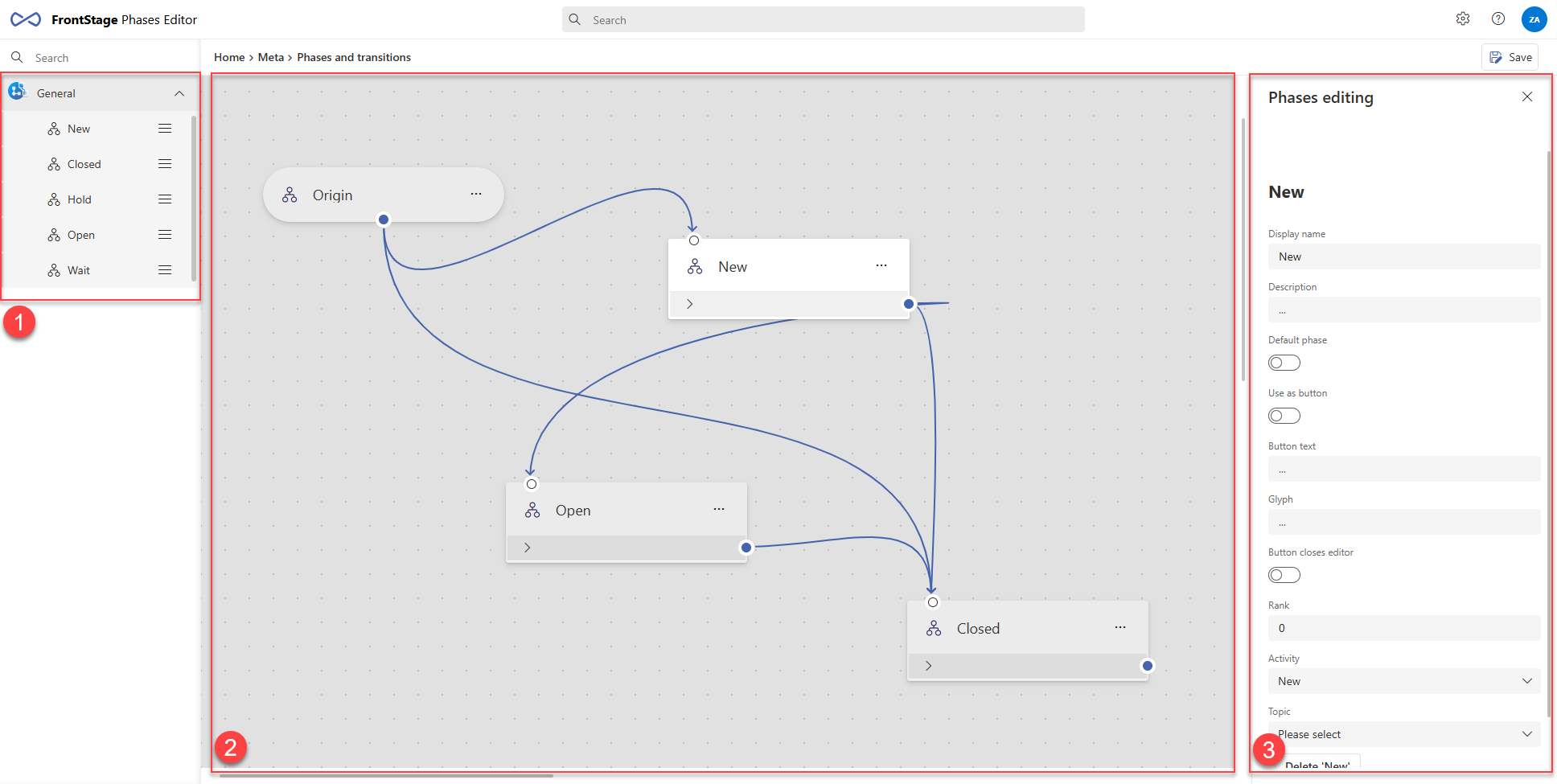
Drag elements with the mouse onto the canvas, where you can arrange them freely.
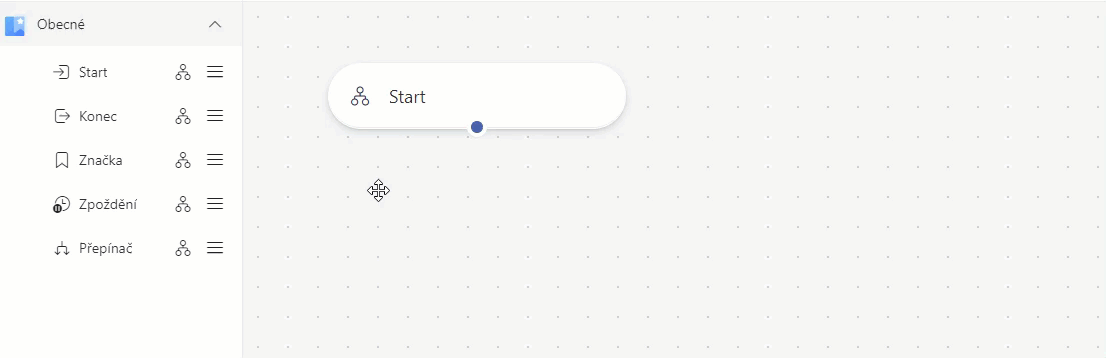
Each element has a context menu that usually groups related bulk actions.
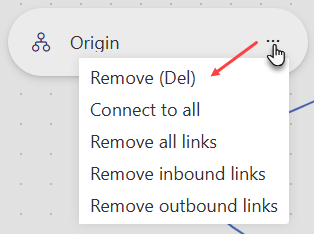
Available elements are essentially templates for creating a new phase, where only the Activity field is pre-filled. It can take several system values, explained here. Dragging the element onto the canvas [2] creates the phase. Clicking on its card on the canvas opens the settings panel [3].
Nodes¶
Elements have two types of nodes graphically represented: input (white) and output (blue). You can connect the output to the input to create a sequence of information processing (direction matters, so the reverse is not possible). The connection is visually represented by a connecting line.
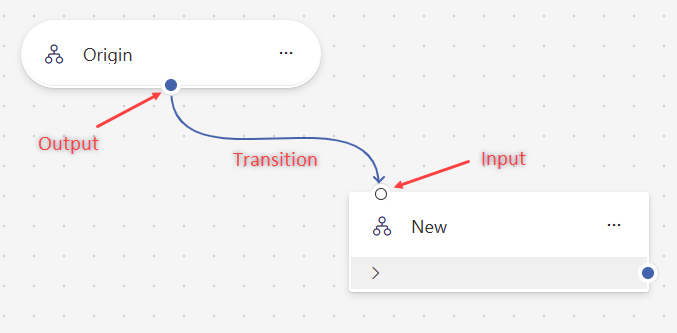
To add a transition, hover the cursor over the element’s output, press and hold the left mouse button, and drag. While dragging, hover the cursor over the input of another element and release the button. This creates a transition from one phase to another. The transition also has its own settings panel, which appears after it is created.
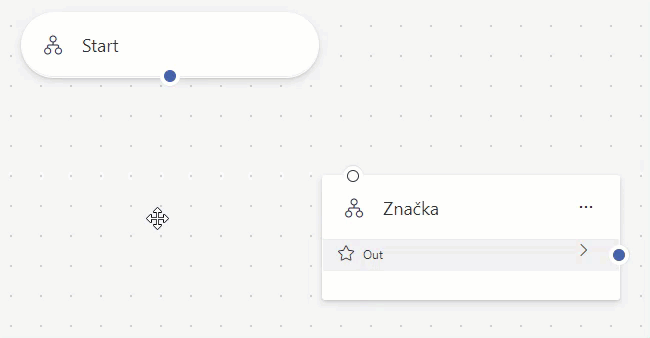
Phase options¶
Click on a specific phase to display its settings options:
Display Name - The name of the element displayed in the editor and lists across the system.
Description - For clarification, notes, etc.
Default phase - A situation may arise where a case needs to be switched by the system to a specific phase based on the Activity type, without a valid transition. If there are multiple phases with the same Activity setting, the one marked as Default will be used.
Use as button - The transition to a specific phase can be mapped to a separate button. This button will appear in the case editor of agent applications. If this option is not checked, the button will not be visible anywhere.
Button text - The name of the button when the Use as button option is active.
Glyph - The button icon when the Use as button option is active. See more at Glyphs.
Button closes editor - Changes the button behavior when the Use as button option is active. If this option is enabled, pressing the button to transition to a new phase also closes the case editor.
Rank - The sequence of elements in database lists. Optional.
Activity - See Activities.
Topic - If filled in, the case can transition to this phase only if it has the same Topic set, see Topics and subtopics.
Delete AA - Deletes the displayed element. The button name slightly changes depending on the element name.
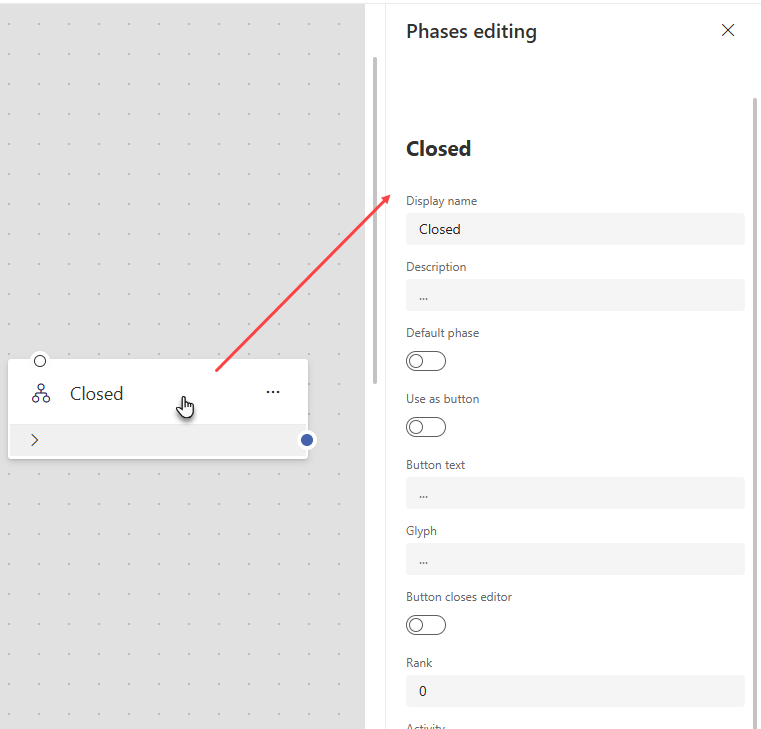
Phase transition options¶
Click on the line between phases, which graphically symbolizes the transition, to display its settings options:
Display Name - The name of the transition. It is filled in automatically, but you can change it.
Topic - The transition from one phase to another can only occur if the case has the same topic set.
Subtopic - A more specific condition for the case’s subtopic, functionally identical to the Topic setting.
Topic group mask - Topics can be grouped. If you specify the name of an existing group here, the transition will be applicable to the entire group.
Note
The mask writing style supports the principle of the
LIKEoperator fromSQL. For a full list of notation options, see the w3schools .Set agent - Indicates that when this transition is performed, the executing agent (the one who triggered the phase transition) should be assigned to the case.
Revert agent - Indicates that when this transition is performed, the agent should be removed from the case.
Delete AA - Deletes the displayed transition. The button name slightly changes depending on the transition name.