Website routing¶
The visual editor for website rules is a tool for supervisors (or admins) to create and edit dynamically evaluated rules affecting the behavior of web components in the system, such as WebChat.
The editor can be found in the FrontStage administration, section . You need the EditWebSiteRoutingConditionAdmin role.
Editor layout¶
Upon opening, you can see a list of all currently defined rules in your installation. The list is divided into groups based on rule types:
CORS settings rules - Modify CORS rules.
Language settings rules - Adjust localization based on conditions.
WebCall page settings rules - Behavior of applications integrated via WebCaller API.
WebChat settings rules - Behavior of the WebChat module. When a customer opens the web chat window, the present rules are evaluated and immediately applied to the chat window.
WebForm settings rules - Behavior of the WebForm module.
Each group can have any number of rules, which are evaluated sequentially according to their order in the list. If the system finds a rule that matches the conditions, it applies it and moves on to the next category. It does not go back.
Buttons in the header:
Save - saves all the changes. If you leave the editor and won’t save the changes, you will loose them.
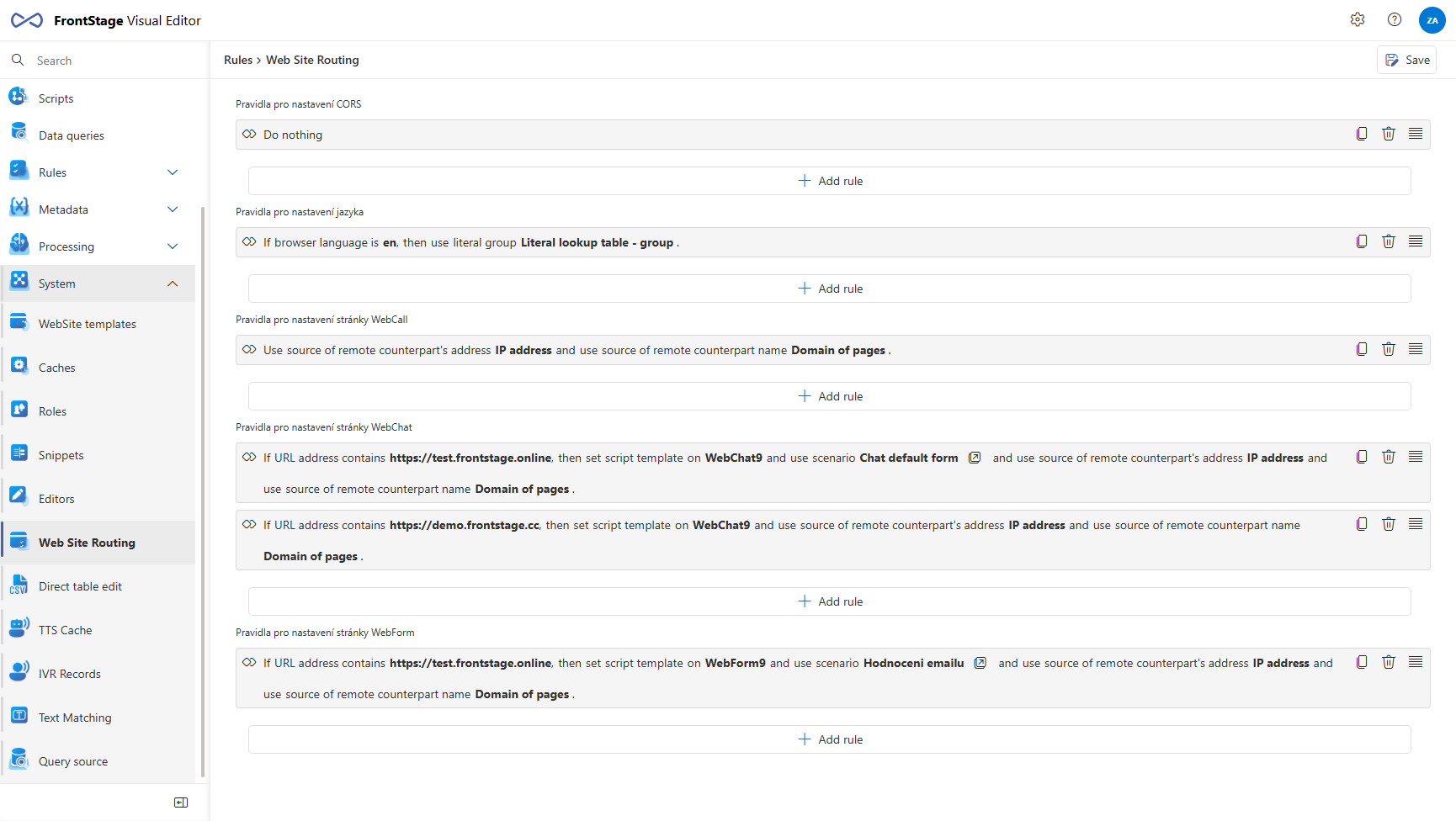
Working with rules¶
You can create a rule by pressing the Add rule button located at the end of each group. A default rule will be inserted, which you can then modify.
You can delete the rule by pressing the “dustbin” icon at the end of each row and change their order by drag & drop.
Particular rule definition¶
After creating the empty rule in the list, you have to define its content, so it can work properlly.
Empty rule in the list:

When clicked on it, a drop-down menu will appear and you can choose the inner condition for it.

After the inner condition follows the action, which will be performed, if the inner condition is matched. Selection works the same as in previous case.

You can add the finalizing action at the end.

By clicking out of the rule area, editing will be paused and you can see the final rule content in the text form.

Important
Particular inner conditions and actions can be connected in “AND” logical way, so more complex rule can be defined, which will reflect you needs more preciselly.

You can tell if the selected rule item has an editor available where you can see its detail immediately by the  icon. Click to open the editor in a new window where you can continue working with the item.
icon. Click to open the editor in a new window where you can continue working with the item.
