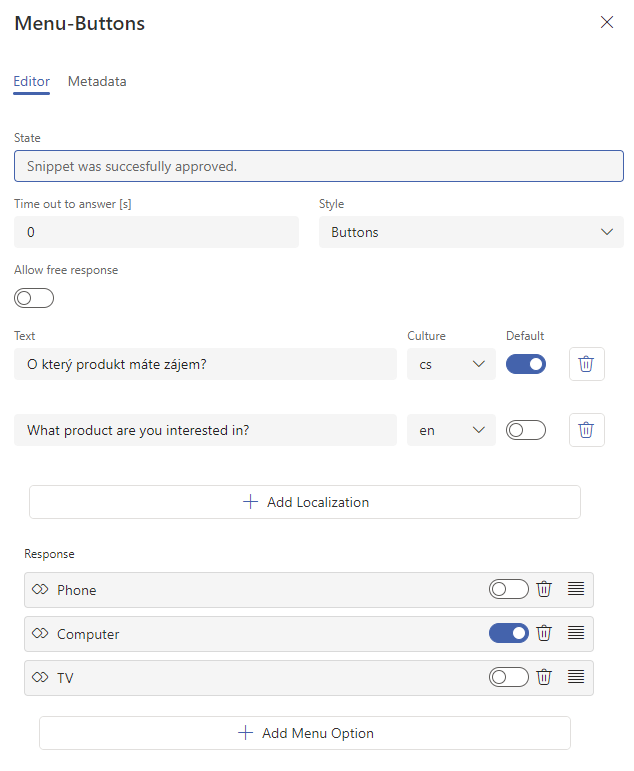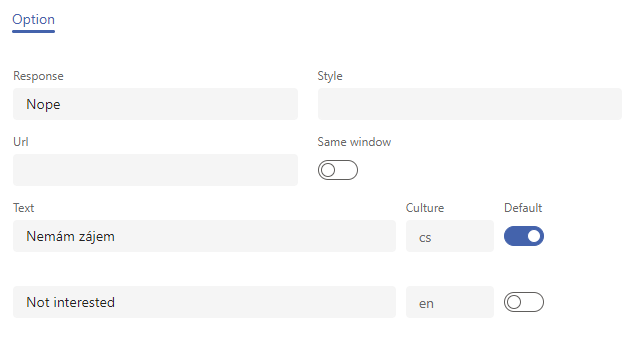Snippets¶
The Snippets visual editor is a tool for the supervisor (or admin) to create and edit snippets, which can be understood as pre-made responses for use in a chat with a client. As a supervisor, you prepare the desired set of snippets and agents, then use them when interacting with the client. Multiple types are available, such as images, menus with options, links, etc.
The editor can be found in FrontStage administration, section . You need the EditSnippet role.
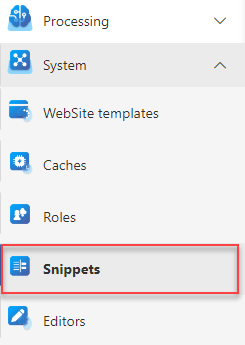
The running editor displays a list of all the existing snippets. It is also filled with a result of the data query. Its ID is in the SnippetAdminQueryId configuration parameter.
In the upper right corner there are buttons to create a snippet of a specific type:
Create Menu - Creating a custom menu
Create Picture - Picture that will be displayed in chat immediately
Create Audio - Playable audio
Create Video - Playable video
Create Attachment - Downloadable Attachment
Create Secure URL - Secure URL
Create HTML Fragment - HTML formatted text
Copy - Creates a copy of the selected snippet from the list. Creates the exact same snippet with the text “(copy)” after the name and the status “Edit”
Delete - Deletes the marked records in the list.
Save
Press any “create” button to immediately create a new snippet. You can prepare it in advance, press Save to save your changes. However, in this state, it is not visible to agents; you can postpone editing it until later. It becomes available to agents by pressing Approve in the header. This state is also indicated in the snippet list. If you edit an approved snippet, it automatically returns to the edit state, and you must approve it again.
Important
If the snippet is used within a chat script, its status will be shown as “Production” in the list and indicated by the  icon. You cannot delete such an entry. Agents can still use snippets in this state.
icon. You cannot delete such an entry. Agents can still use snippets in this state.
An error may also occur during saving, which must be resolved before approval. You are informed of all these events in the header of the editor of the specific snippet.
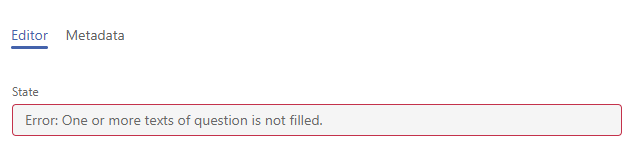
Snippet types¶
All types have a Editor page that is unique to the selected type and a Metadata page containing the same items regardless of type. In this section, we only cover the items for Editor.
Picture¶
File path - Upload of the image to be sent via chat. Supports drag & drop.
Media type - MIME file type, detected automatically.
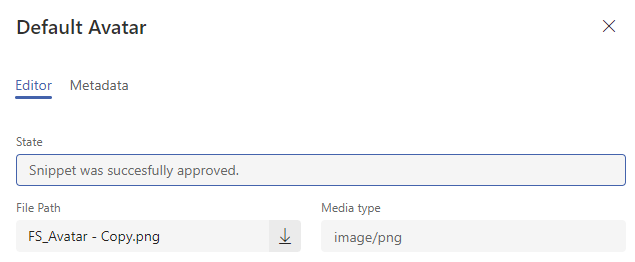
Note
The maximum file size and allowed types are set by the configuration parameters ContentSnippetPictureTypes and ContentSnippetPictureMaxSize.
Audio¶
File path - Upload of the audio file to be sent via chat. Supports drag & drop.
Media type - MIME file type, detected automatically.
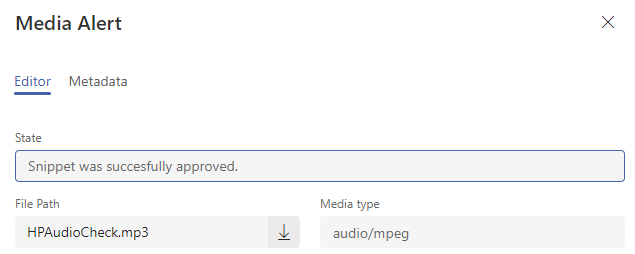
Video¶
File path - Upload of a video file to be sent via chat. Supports drag & drop.
Media type - MIME file type, detected automatically.
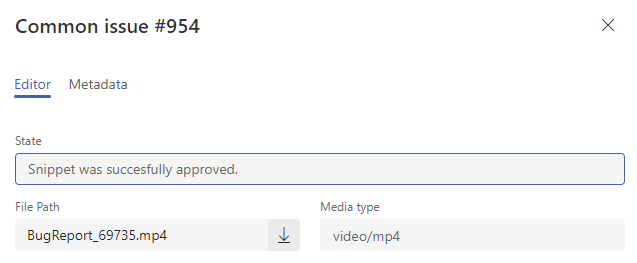
Attachment¶
File path - Upload of a file to be sent via chat. Supports drag & drop.
Media type - MIME file type, detected automatically.
Note
If the attachment is an image (png, jpeg, …), the client will only see the download link in the chat window. The type “Picture” is used for rendering in chat.
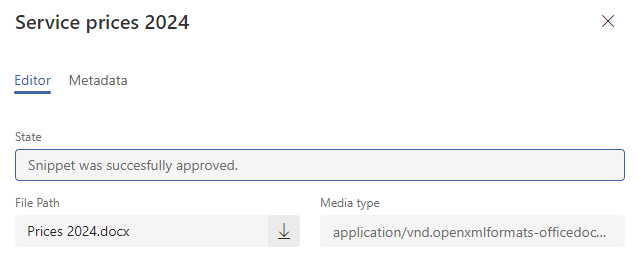
Note
The maximum file size and allowed types are set by the configuration parameters ContentSnippetAttachmentTypes and ContentSnippetAttachmentMaxSize.
Safe URL¶
URL - The URL to be sent.
Same window - If active, the URL will open in the same window as the current chat when clicked. If inactive, it will open in a new browser window.
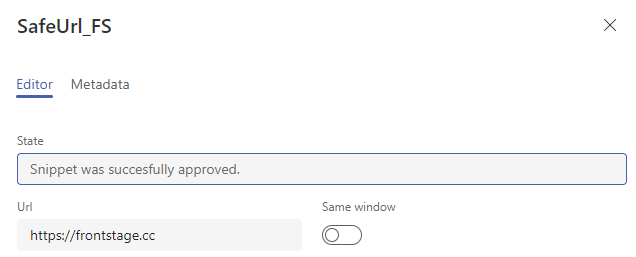
HTML Fragment¶
HTML Fragment - Text field for inserting a string formatted as HTML. The formatting will be interpreted on the client side. More about formatting on the w3schools website. . You can create it in more languages, the same way as the Menu type.
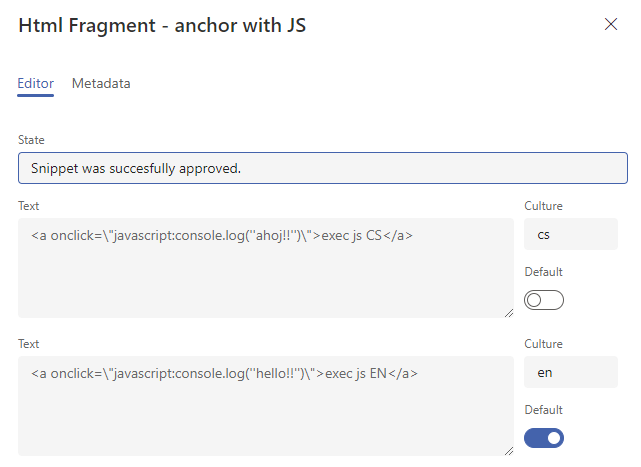
Metadata tab¶
ID - GUID, not editable.
Model - Model type, not editable.
Name - Name visible in lists and to agents when selecting a snippet.
Team name - Assignment to a team to allow conditioning/filtering.
Queue - Assignment to a queue, for conditioning/filtering. See more on Queues.
Group name - Assignment to a team, to allow conditioning/filtering.
Last change time
Last changed by - A user performing last save.
Created time