Topics and subtopics¶
Issues are organized on one or two levels using topics or, if relevant, their subtopics. The topics themselves (and their subtopics, if any) are grouped into topic groups according to which they are offered in issues.
Note
In practice, we have not encountered a need for a more detailed breakdown than a topic and, optionally, a subtopic. The topic and subtopic therefore intentionally represent only a two-level structure.
Example of topic groups, topics and subtopics:
Sales (group)
Eshop (topic)
Order cancellation (subtopic)
Traffic change (subtopic)
Purchase order change (subtopic)
Purchase order inquiries (subtopic)
Products (topic)
Servers (subtopic)
Notebooks (subtopic)
Accessories (subtopic)
Other business matters (topic)
Helpdesk (group)
Helpdesk (topic)
Form, query and notepad¶
You can assign a form, data query, and a notepad to each topic and subtopic, which appear as tabs in the issue editor.
The topic-related form is used by the agent to enter additional information in it that you want to maintain on the topic. A data query may display to the agent, for example, relevant knowledge base articles, a list of purchase orders or contracts for a contact, etc. The notepad is a text document that can be edited directly on the web page, where you can attach any formatted notes including images.
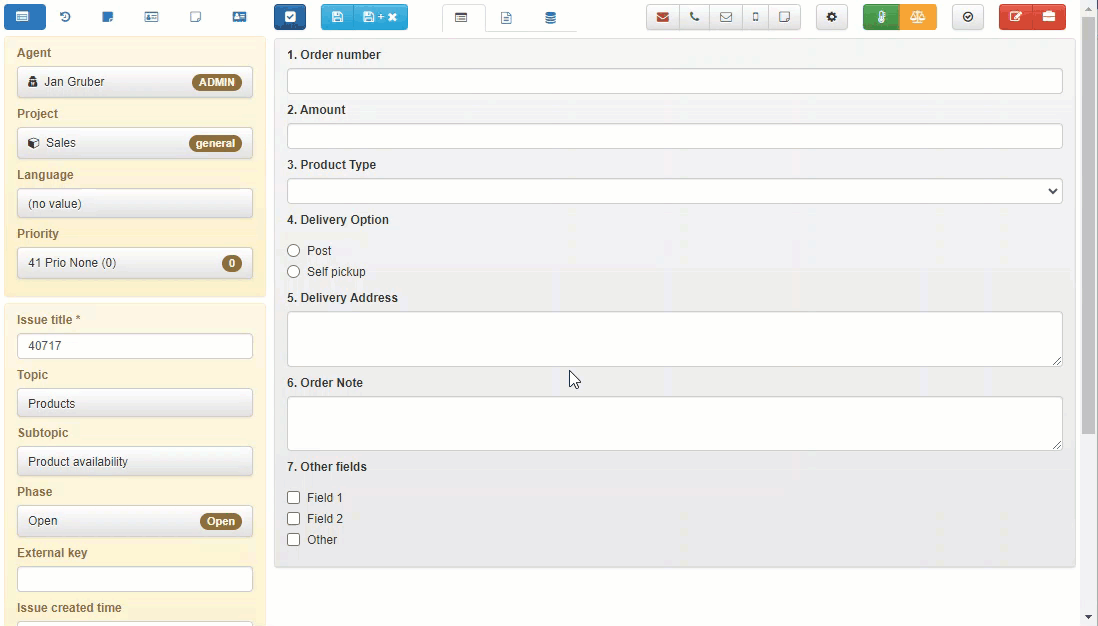
Issue notes¶
Even if the notepad for a topic/subtopic is not enabled, you can always enter issue notes. Issue notes appear on the tab on the left.
Issue notes represent a plain text (no formatting), but you can attach more than one ([1]), add an attachment ([2]), see the author ([3]), creation time, and whether they have an attachment ([4]).
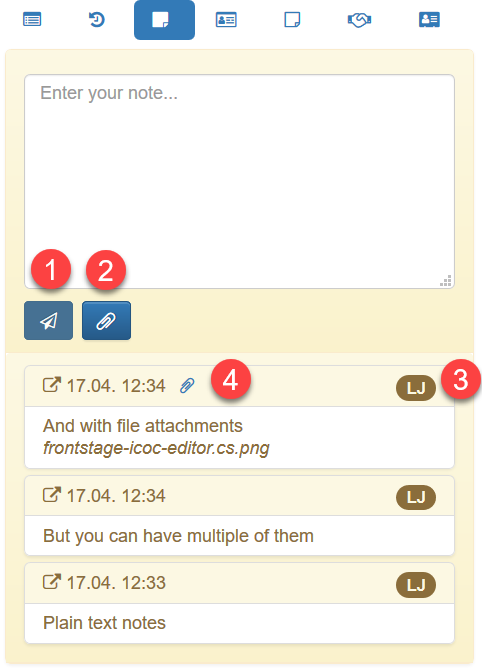
The notepad is one document that can be edited directly on the page with formatting that you know from other text editors - you have headings, bold, italics, images, bullets, etc. available.
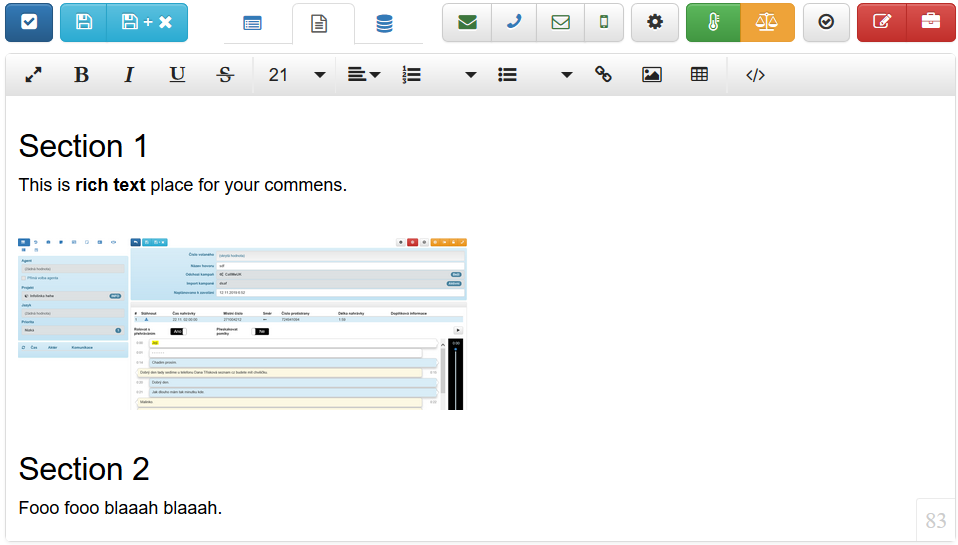
Configuring topics and subtopics¶
You can manage issue topics in the administration in the section.
Displayed name |
AttributeName |
Description |
|---|---|---|
ID |
TopicId |
Primary Key. |
Name |
DisplayName |
Display name for both agents and administration. |
Description |
Description |
Description for administrator. |
Order |
Rank |
The order in which the topics are to be offered. |
Topic group |
GroupName |
Group of topics. The selection of possible topics is based on groups. |
Type |
TypeName |
Topic type. |
Display Name |
ShowDisplayName |
Indicates whether to display the DisplayName section on the form |
Display HTML zone |
ShowBodyHtml |
Indicates whether to display the BodyHtml section in the form. |
Display form |
FormScenarioId |
The scenario used for the FormData case for a given topic, if not specified in the subtopic. NULL means no additional data. |
Display DQ zone |
DataQueryId |
DQ for the grid to be displayed for the given Theme / Subtopic in the case editor. NULL means no grid. The Grid has the RecordId parameter. |
Glyph |
Glyph |
Glyph icon (CSS class) used in ReactClient, eg GI or FA. |
You can manage issue subtopics in the administration in the section.
Displayed name |
AttributeName |
Description |
|---|---|---|
ID |
SubTopicId |
Primary Key. |
Topic |
TopicId |
Topic covered by the sub-theme. |
Name |
DisplayName |
Display name for both agents and administration. |
Description |
Description |
Description for administrator. |
Order |
Rank |
The order in which subtopics are to be offered. |
Default item |
DefaultItem |
Indication that the item should be selected by default when choosing a theme. |
Display Name |
ShowDisplayName |
Indicates whether to display the DisplayName section on the form |
Display HTML zónu |
ShowBodyHtml |
Indicates whether to display the BodyHtml section in the form. |
Display form |
FormScenarioId |
The scenario used for the FormData case for a given subtopic. It takes precedence over the theme setting. NULL means no default additional data. |
Display DQ zone |
DataQueryId |
DQ for the grid to be displayed for the given Theme / Subtopic in the case editor. NULL means no grid. The Grid has the RecordId parameter. |
Glyph |
Glyph |
Glyph icon (CSS class) used in ReactClient, eg GI or FA. |