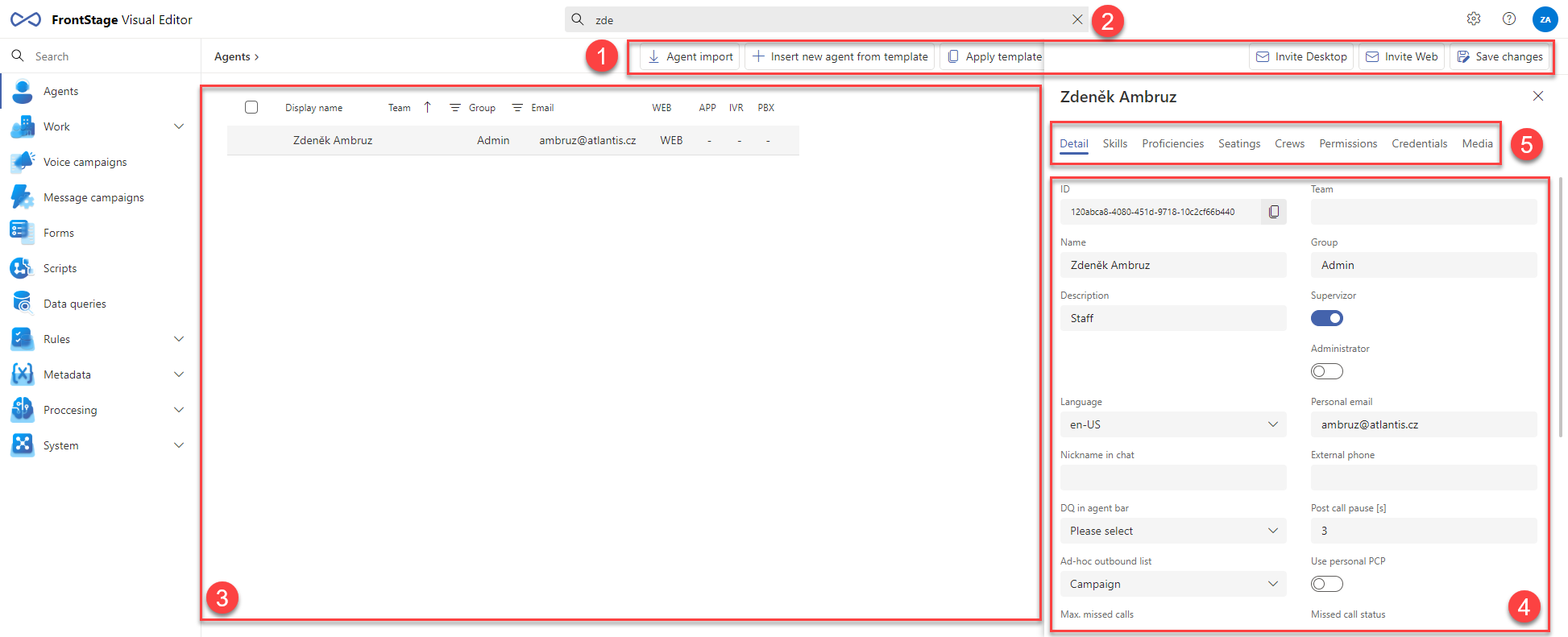Visual editors¶
Visual editors are grouped under a standalone web application, which gives the administrator a tool to set the functions and objects in a clear graphic form. These tasks were only on the database table level and thus less convenient for the users.
You can access the application from the index page or by entering the URL, based on a protocol://server/reactclient/pages/admin.html scheme.
Main page:
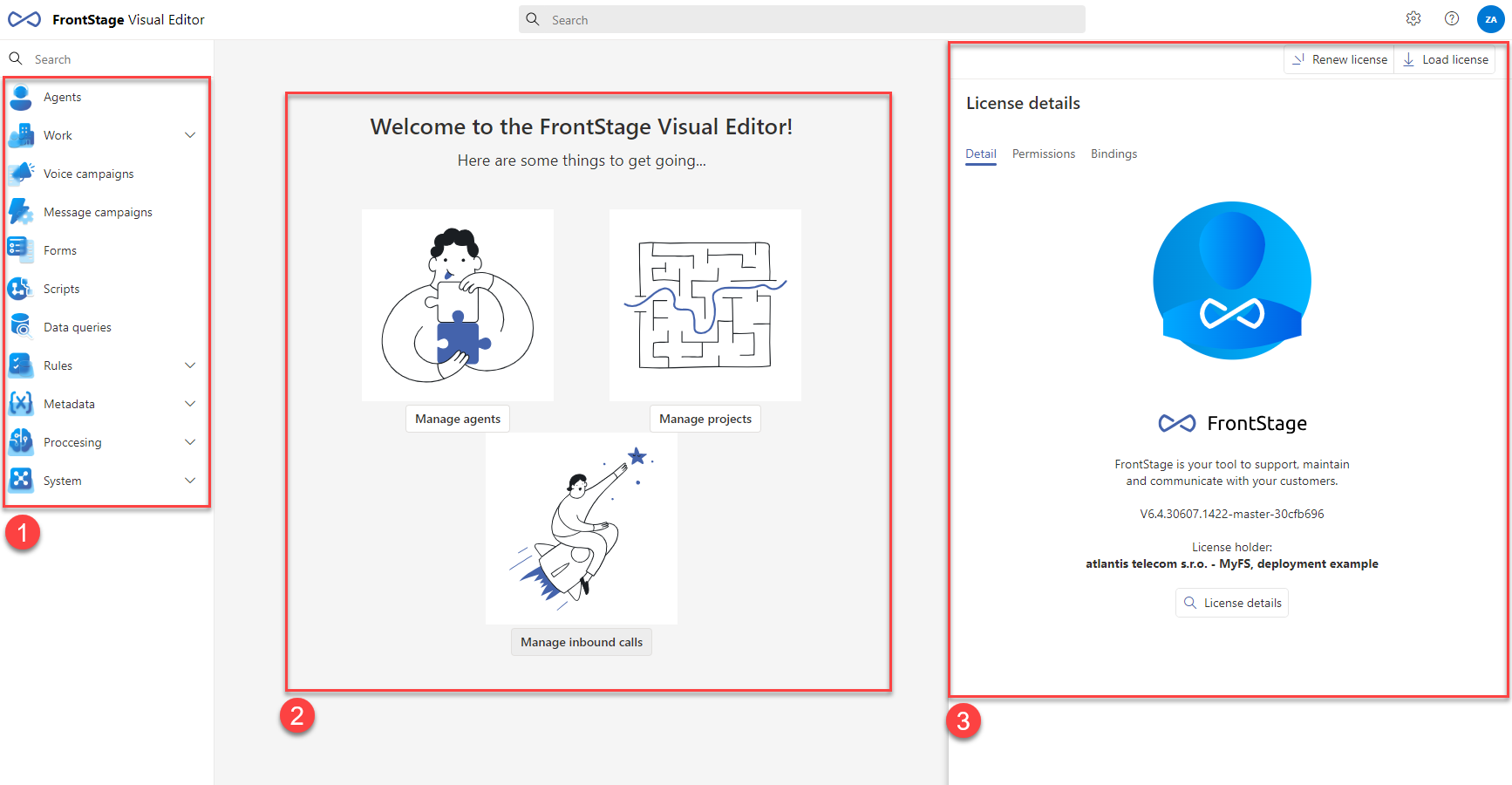
[1] - List of all available visual editors
[2] - Quick links for certain editors (configurable, it can differ on your installation)
[3] - Detailed information about your installation
Use a quick search in the editors list to find a particular editor if it’s for example hidden under a category.
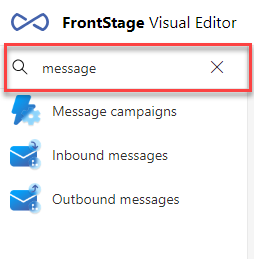
You can set your preferred language for all of the editors or choose a display mode.
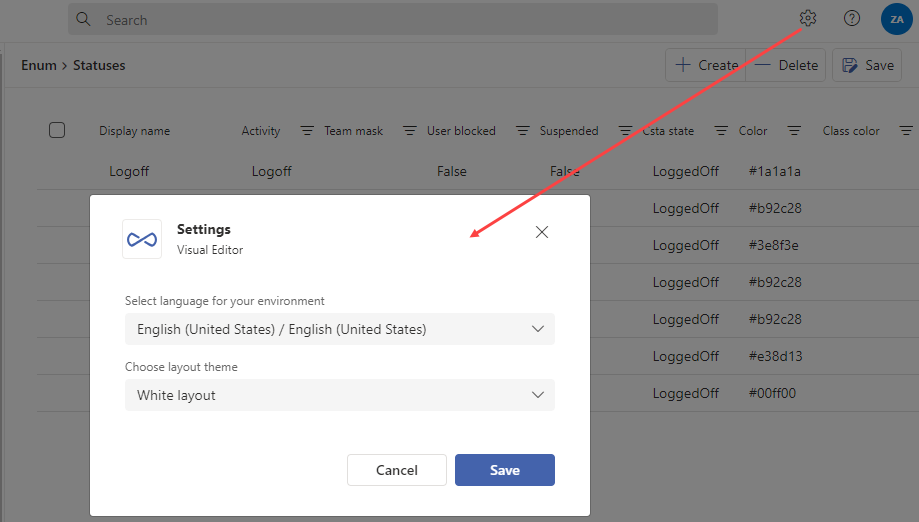
White |
Dark |
|---|---|
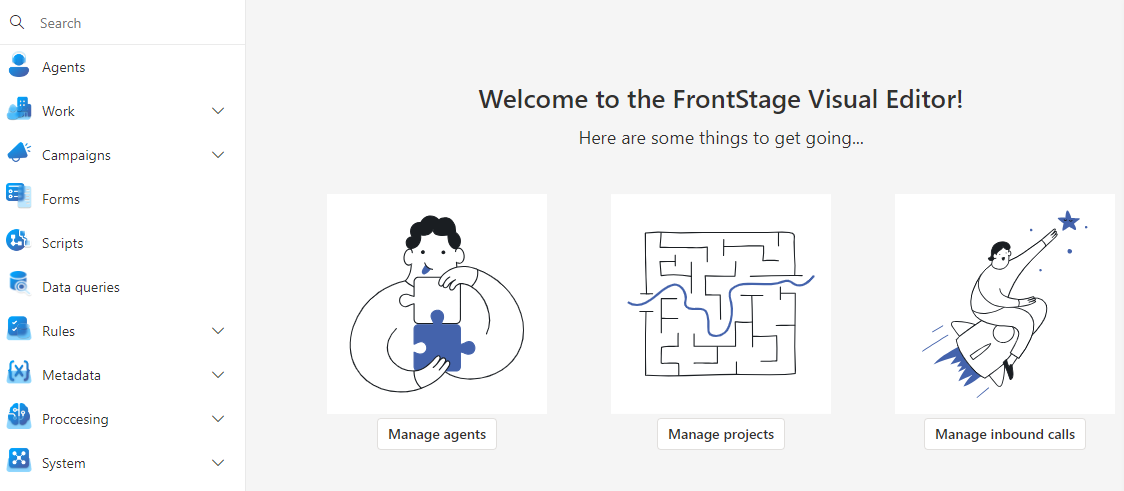
|
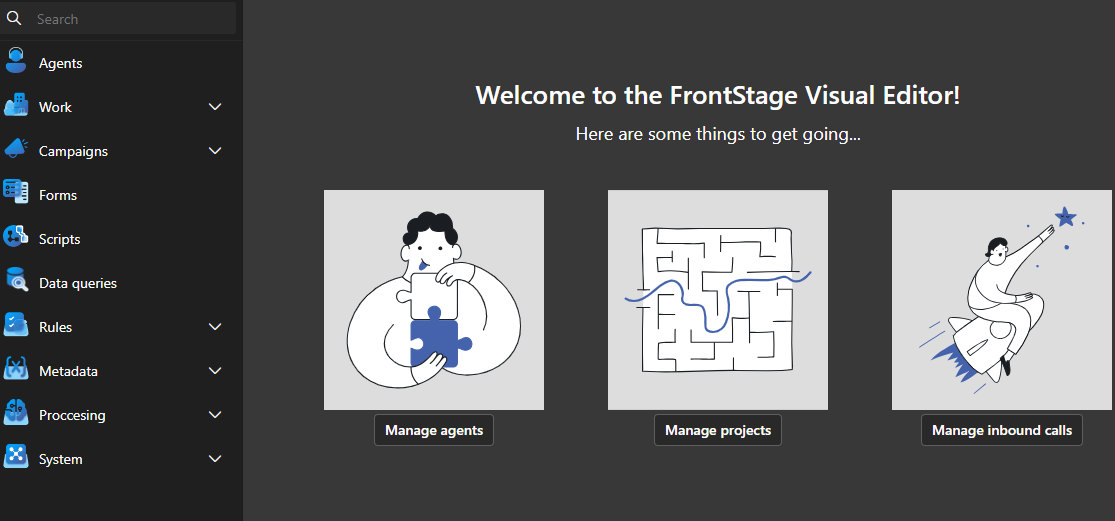
|
Visual editors user interface
The user interface of all visual editors has similar controls, which are divided into several areas:
Buttons in the header (1) represent actions possible either in the list or the editor. Particular buttons are visible/hidden according to the section you are currently working with. Each visual editor has its own set of buttons.
Search field (2) can be used to search a match in the entire list (3). You can insert any part of the searched text.
List of records (3) supports sorting according to the columns, click on its name to start descending sorting, click again for ascending order. Some columns have
 icon next to their name. You can filter the column according to values from the drop-down menu when pressed. If
icon next to their name. You can filter the column according to values from the drop-down menu when pressed. If  icon is displayed some filter is already active and you can deactivate it by pressing the icon.
icon is displayed some filter is already active and you can deactivate it by pressing the icon.Record editor (4) will be displayed when a record from the list (3) is selected
Editor subtabs (5) contain various data categories of a given record. If you have edited data on one subtab and switched to another one, the adjustments are kept there and will be saved with other changes.