Issues¶
The visual editor for case rules is a tool for supervisors (or admins) to create and edit rules for processing and distributing cases created in the system.
The editor can be found in the FrontStage administration, section . You need the EditIssueCondition role.
Editor layout¶
Upon opening, you can see a list of all currently defined rules in your installation. The list is divided into groups based on rule types:
Issue processing - Based on conditions, it is determined which topic group the agent can use when working with a case. Option to select a default topic pre-filled when creating a new case.
Issue blocking - Based on conditions, it is determined when to block automatic case creation for a communication channel. The agent must then create the case manually.
Each group can have any number of rules, which are evaluated in the order they appear in the list. Both groups are evaluated simultaneously and applied immediately. Any matching rule is applied, meaning multiple rules from one group can be applied and combined.
Note
Topic groups can be defined using so-called masks. The mask syntax supports the LIKE operator principle from SQL. A full list of syntax options can be found on the w3schools website .
Buttons in the header:
Save - saves all the changes. If you leave the editor and won’t save the changes, you will loose them.
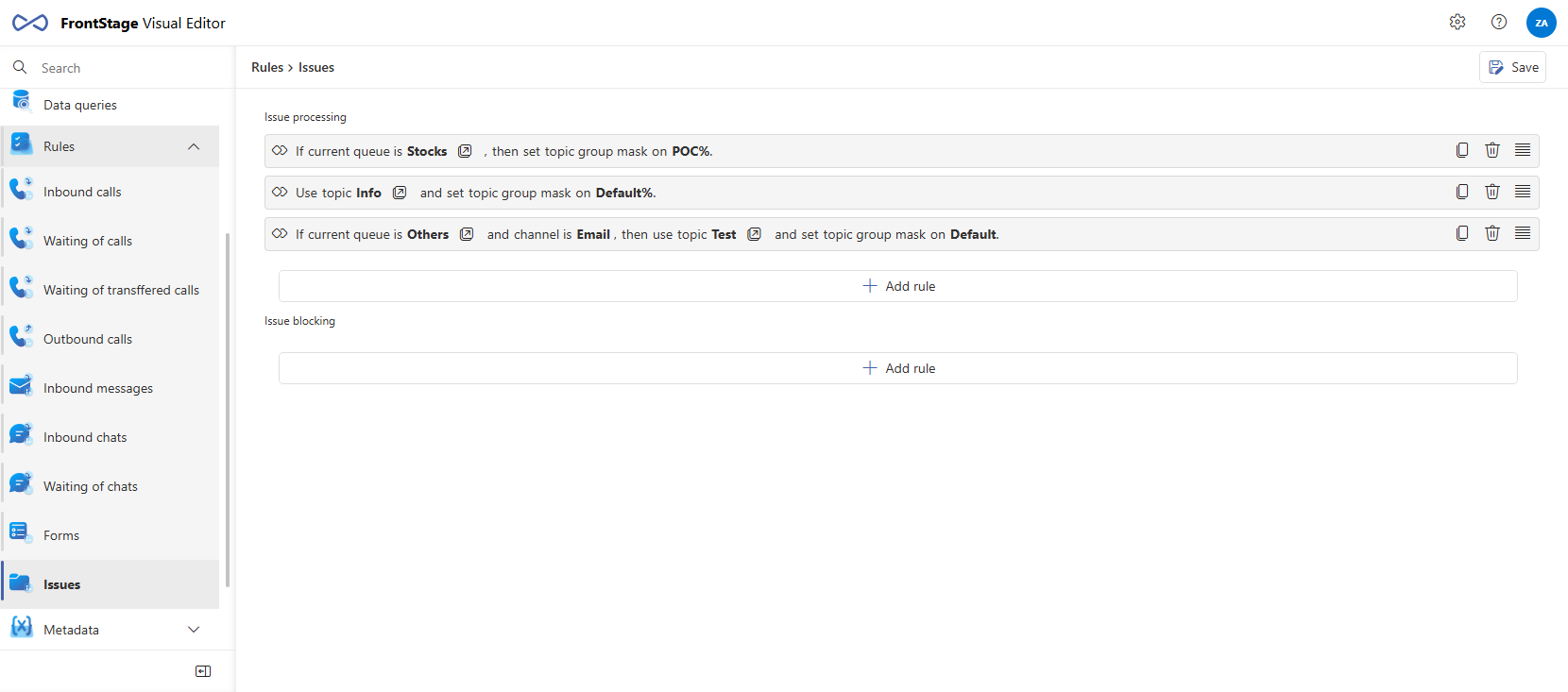
Working with rules¶
You can create a rule by clicking the Add Rule button located at the end of each group. Its behavior varies depending on the group, where you will be prompted to enter the default parameters of the rule, which will be preset (you can change them after insertion).
You can delete the rule by pressing the “dustbin” icon at the end of each row and change their order by drag & drop.
Particular rule definition¶
After creating the empty rule in the list, you have to define its content, so it can work properlly.
Empty rule in the list:

When clicked on it, a drop-down menu will appear and you can choose the inner condition for it.

After the inner condition follows the action, which will be performed, if the inner condition is matched. Selection works the same as in previous case.

You can add the finalizing action at the end.

By clicking out of the rule area, editing will be paused and you can see the final rule content in the text form.

Important
Particular inner conditions and actions can be connected in “AND” logical way, so more complex rule can be defined, which will reflect you needs more preciselly.

You can tell if the selected rule item has an editor available where you can see its detail immediately by the  icon. Click to open the editor in a new window where you can continue working with the item.
icon. Click to open the editor in a new window where you can continue working with the item.
