Built-in softphone¶
The DesktopClient contains a built-in softphone so the only additional things agents need for their routine are computer and headset. Two types of softphones are supported nowadays (October 2023). It is SIP and WebRTC and the implemented solution depends on the used PBX. A single DC installation can work with both of these softphones (not at the same time!)
Launching from an application¶
By default, softphone is not visible when DC is launched.
You can later display the softphone directly from the ribbon using the Softphone toggle element (the button may not always be available; it depends on the settings of the used template, see Designer bars)
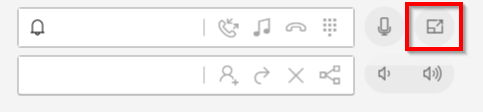
Another option is to launch it from the Windows system bar by calling up the context menu above the DesktopClienta icon (by right-clicking) and there clicking on the Show softphone button that displays it.
Note
Control from the agent’s viewpoint is described in a separate section.
WebRTC¶
A softphone configured on the AS7 PBX (can’t be used with a different one). Runs on a web technology, where DC serves as a “host”. Supports “click-to-call” technology, the communication is encrypted.
You have to install the Microsoft Edge WebView add-on for the proper functionality.
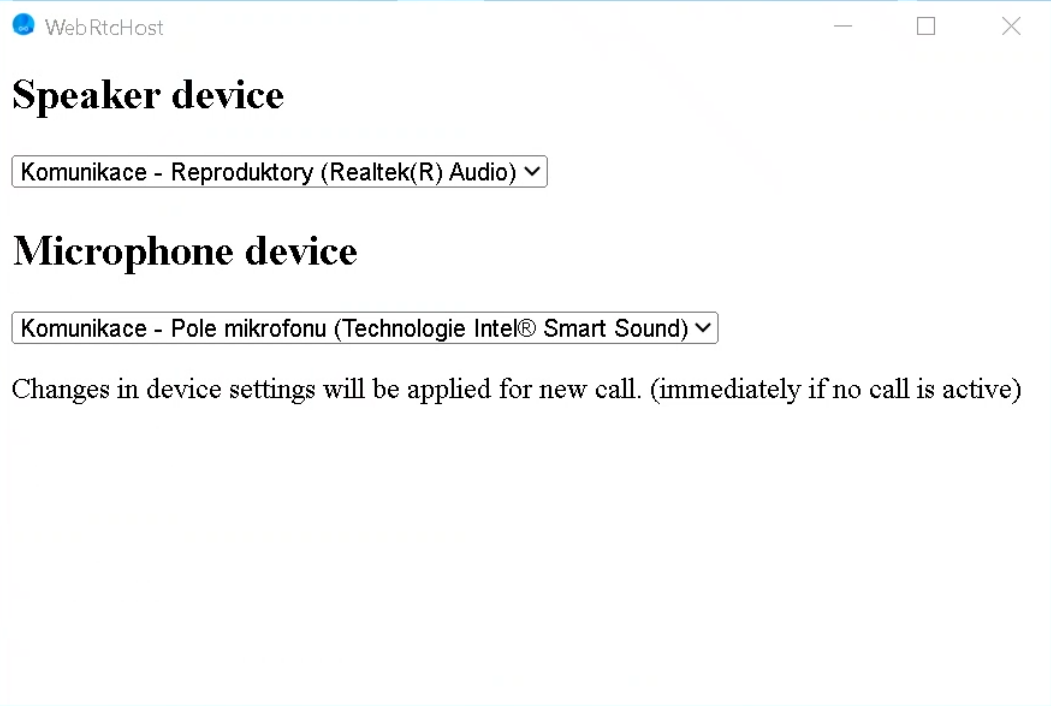
Default communication device¶
Default communication devices for playback and recording have to be set on the work station (on Windows level) for the application to work properly. The setting is checked immediately after running the application, call services won’t work if the test fails.
Windows settings:
trigger contextual menu for the “sounds” icon on the Windows tray, where select the “Sounds” option
in the opened window choose the “Playback” tab where you can see a list of available playback devices
trigger contextual menu for the desired device and check “Set as Default Communication Device” option
perform the same action in the “Recording” tab
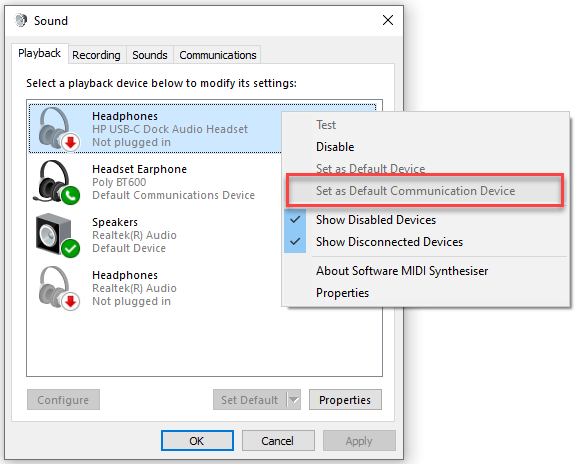
DesktopClient settings:
open WebRTC from the application
the window contains options for the default devices
Network communication¶
voice transferred via the internet connection
it’s necessary to allow communication on certain ports towards internet:
Source |
Port |
Destination |
Protocol |
Port |
Description |
|---|---|---|---|---|---|
WebRTC client |
PBX IP |
UDP |
40000 - 50000 |
RTP media on AS7 |
|
WebRTC client |
Application server IP |
TCP |
18321 |
ProServer connection |
|
WebRTC client |
PBX IP |
TCP |
443 |
establishing connection with AS7 |
SIP phone¶
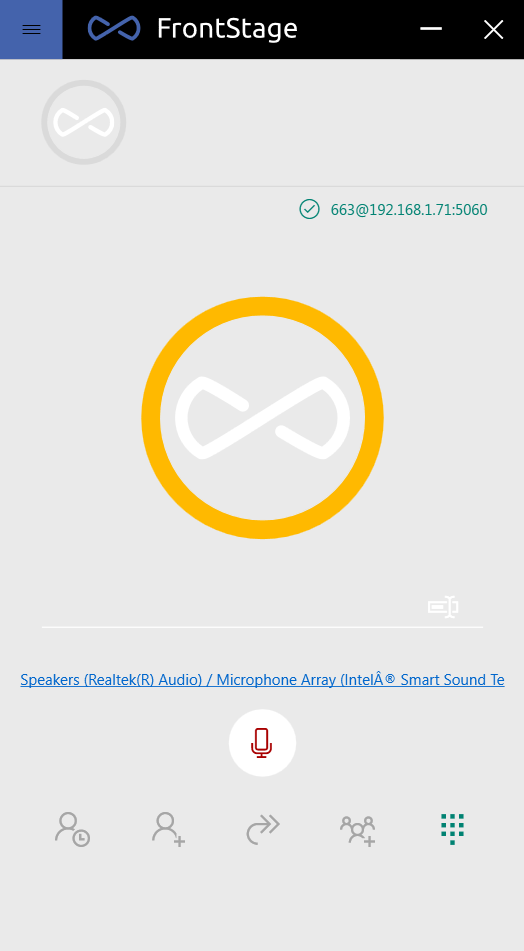
Configuration¶
You can configure the built-in softphone behavior in two places:
In the administration under workplace settings
In the configuration file in the
configuration.SoftphoneConfigurationSectionsection.
Both places accept the same parameter set. If a parameter is specified twice, the workplace value takes precedence. Most of the parameters do not need to be modified, and you can leave the appropriate values in the configuration file.
We recommend choosing a setting that is the same and include it in the configuration file distributed among agents. Specify a few slightly different parameters at the given workplace.
The parameters that you will always edit (and therefore rather at the workplace) are, in particular: PhoneType, UserName, :link:` dc/conf-softphone.yaml?Password` and SipServer.
Suitable settings for the MxO/AS7 and A5000 branch exchanges¶
Here are the “best practice” settings for specific branch exchanges. Some settings need to be adjusted depending on the branch exchange used, others are general.
Values for A5000:
UseMxoneStrategy-falseUseA5000Workarounds-trueSeedAastraMacFromExtension-trueRegistrationSecretEnabled-true
Values for MxO/AS7:
UseMxoneStrategy-trueUseA5000Workarounds-falseSeedAastraMacFromExtension-falseRegistrationSecretEnabled-false
Summary values:
AudioCodecs- for PCMU the value isfalse(US codec); for PCMA the value istrue(CZ codec)ToneEmulation.BusyHere486-trueConnectionChecker-falsePeriodicReconnect-falseKeepAliveSipPacketInterval- value 30KeepAliveRtpPacketInterval- value 15
Network communication¶
To function correctly, the softphone must have communication with ProServer and the branch exchange enabled.
Enable the following on the given server:
ProServer - TCP protocol, port 18321
Branch exchange (PBX and Media Gateway)
TCP protocol, ports 6000 - 7000
UDP protocol, ports 5060 and 7002 - 7810
Note
The branch exchange ports may vary depending on its type (A5000, MX-ONE, SBC…)
The softphone communicates over the LAN in the same way as the MITEL HW phone. It uses port 5060 for signaling and ports 16xxx - 17xxx for voice
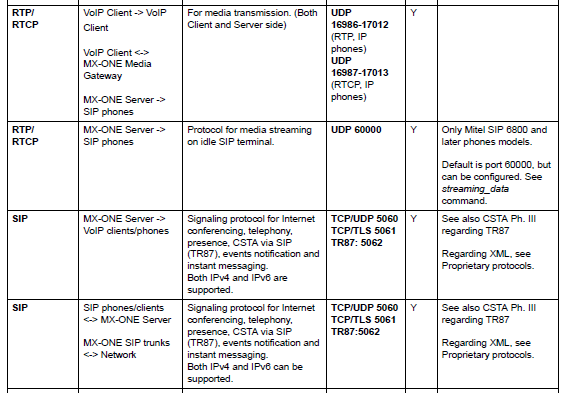
The call goes from the provider to the SBC server and then to the branch exchange, which connects the call to the desired phone in the LAN network of the contact center (you can also be logged into the network via VPN). An outbound call takes the same route in reverse order.
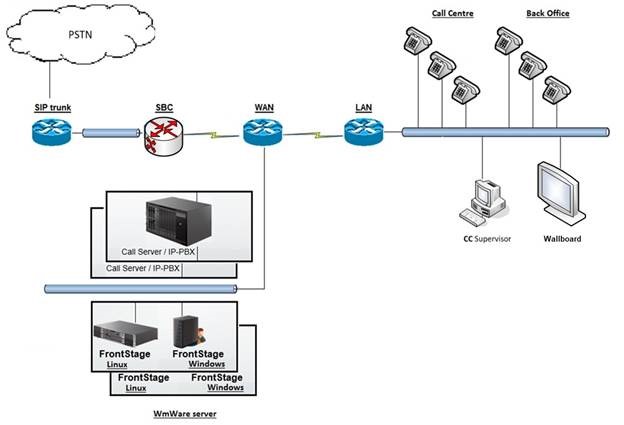
Configuration parameters¶
Parameters are described in the Installation and Administration section.
Logging¶
Logging of softphone activity is performed and set separately from logging of DesktopClient itself.
To enable it in the configuration file, uncomment/create and set the following in the configuration.SoftphoneConfigurationSection section:
The logging level in the
SipLogLevelelement.The folder for logging in the
LogDirectoryelement.