Layout and controls¶
The functions of the site are divided into several tabs, the list of which you can see on the left side of the window.
Log - List of events that happened with each script task
Tenant - Table of defined tenants for your DS
Resources - Table of defined resources for your DS. These are the subcomponents of the FrontStage system, such as its services, database, PBX, etc. Shows the resources of all tenants.
Platform - Table of defined infrastructure types. These types are then applied to individual Resources.
Script - A table of jobs that were run based on the script. Informs about the subtasks and their status.
You can use the search above each table to search in all available columns, according to a specified text.
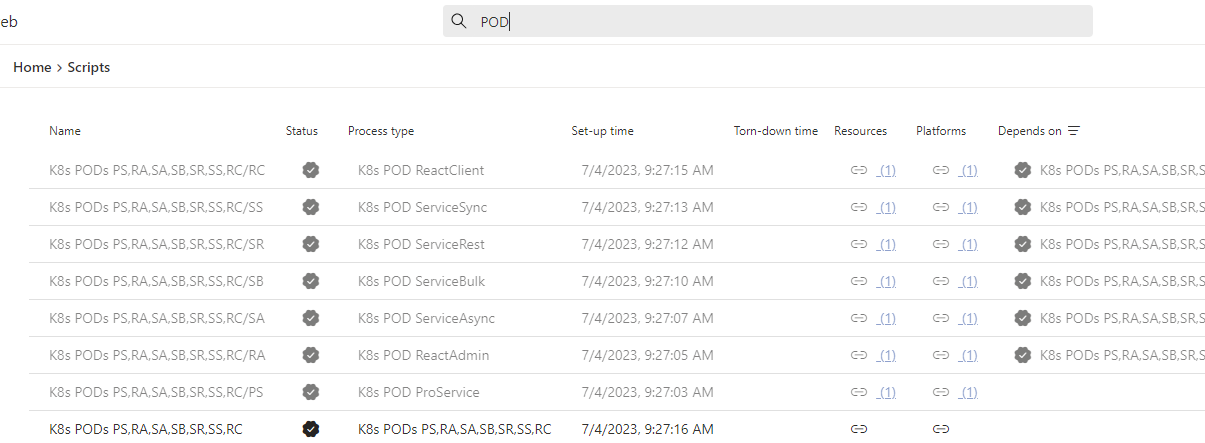
The tables support column filtering and sorting of values.
Click on a column name to turn on ascending and descending sorting and a third click to turn it off (indicated by an arrow)
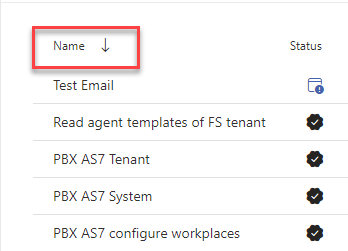
Columns that support filtering have a filter icon next to their name. When clicked, a selection of possible values is displayed.
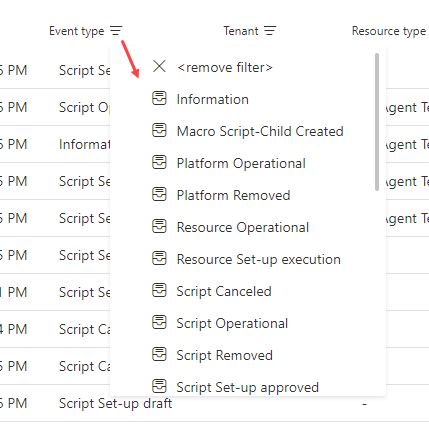
Log¶
The tab displays a list of events that have been performed on the DS subobjects.
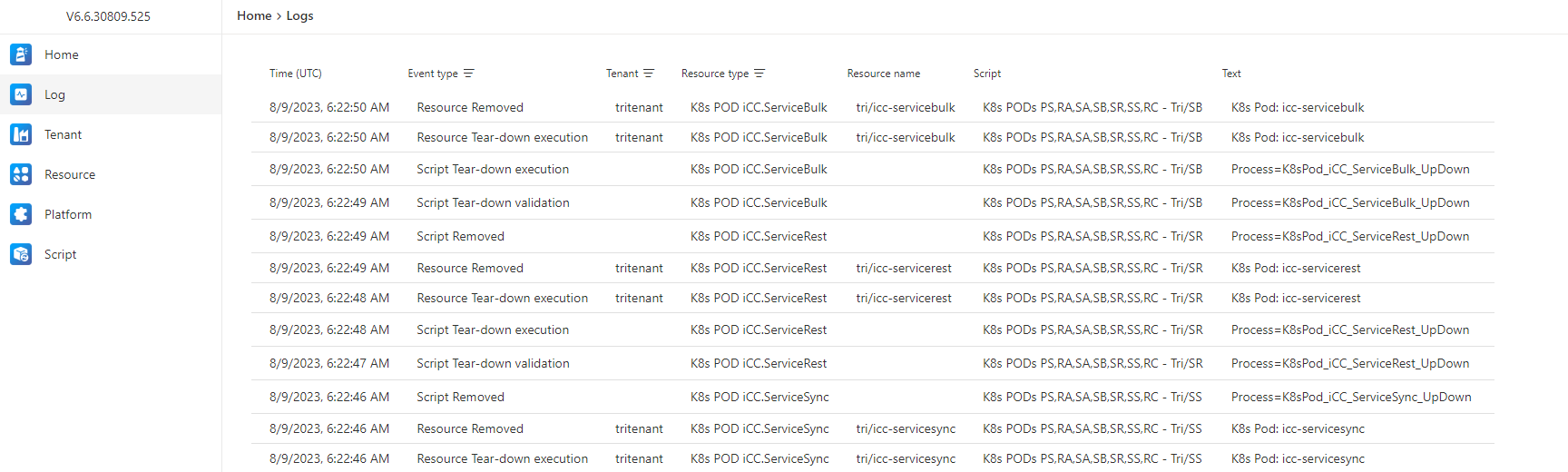
Tab columns¶
Time (UTC) - Event time
Event type - Event types
Tenant - If it is directly “source”, there is information about the source tenant
Resource type - Resource type used by the macro to which the event belongs
Resource name - If it is a “resource”, its name is in the form “Tenant/Specific_Source”
Script - The script instance that fired the event
Text - The script return value for the event. The value here tells us what specifically happened, e.g. the name of the running process, state transitions, error messages, etc.
Tenant¶
Table of created tenants. Each is associated with its own Fronstage license.
Note
We refer to a tenant as a place where one single instance of Fronstage is running. Tenants share certain DS resources with each other.
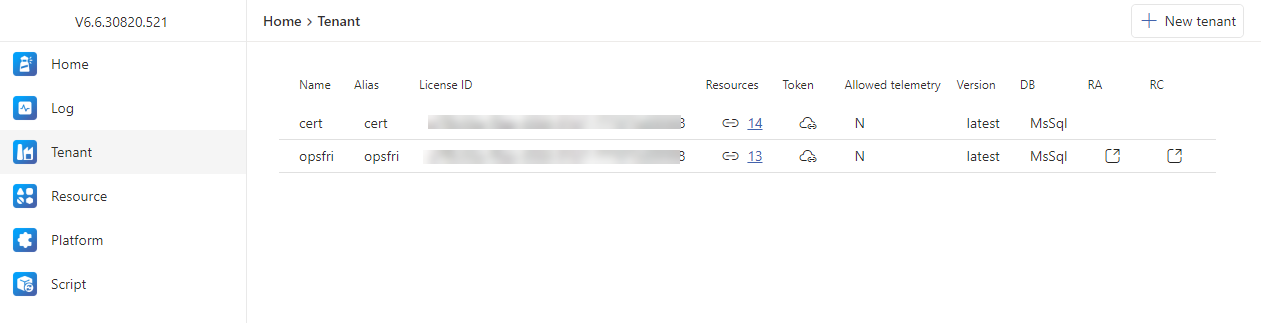
Tab columns¶
Name - Tenant name
Alias - alias used for example in scripts
Licence ID - licence header number (if empty, no licence assigned yet)
Resources - running Source
Token - if it does exists, an icon will be present here; network communication is not possible without the token; uploaded via K8s Job ModelDb
Allowed telemetry - active options indication, see Creating a tenant
Version - current FrontStage version
DB - database type
RA - if the FrontStage deployment is complete, the column will contain a button opening ReactAdmin (otherwise there’s no button)
RC - if the FrontStage deployment is complete, the column will contain a button opening ReactClient (otherwise there’s no button)
Creating a tenant¶
Find the New tenant button on this tab
In the window that appears, fill in the entries:
Name - only letters and numbers allowed
Alias - only letters and numbers allowed
Diagnostics - if allowed, runtime statistics and load overview are gathered, then visually presented within DS
Notify by email - if enabled, Fronstage can send emails through this tenant (onboarding, etc.)
IVE sound file upload - if enabled, it is possible to upload voice recordings via Fronstage to AS7 for IVR purposes (using the visual editor)
Note
The remaining values are filled in automatically while working on the tenant.
Press Create to create it, it has a generated Tenant ID and an empty Licence ID.
Source¶
Table of defined resources for your DS. These are the subcomponents of the FrontStage system, such as its services, database, PBX, etc. It shows the resources of all tenants
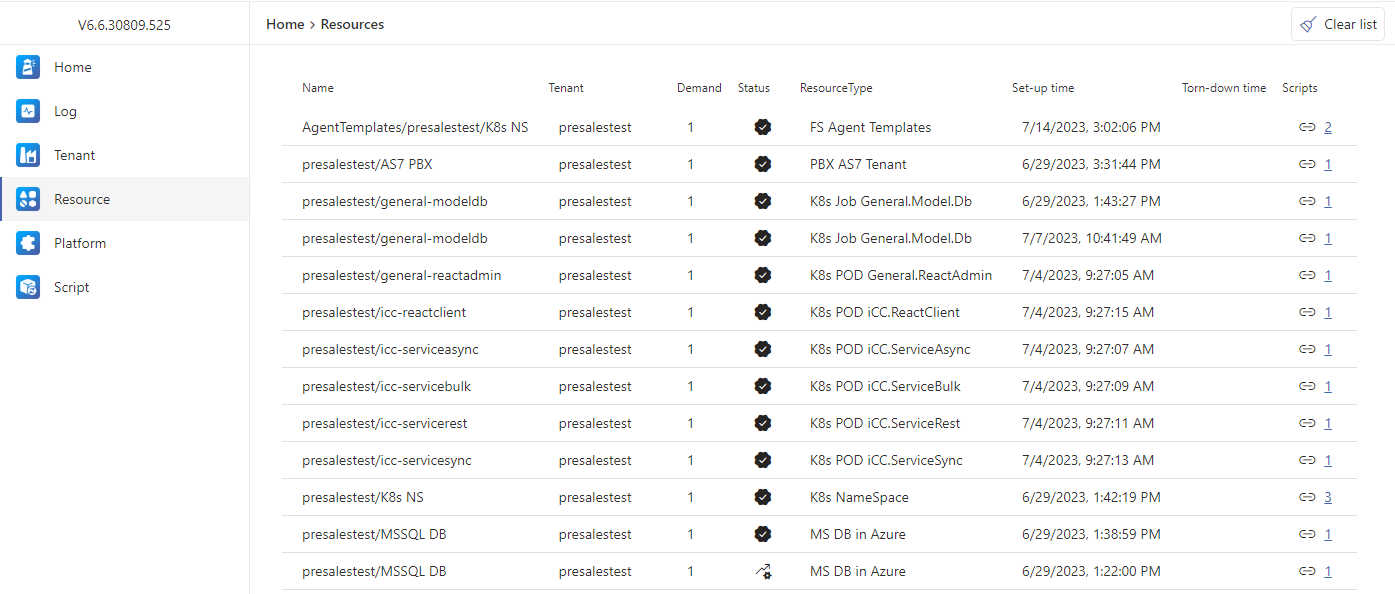
Click on a record to open its form, where you can see the unique ID (used in some scripts as a parameter) and the Event types subtab
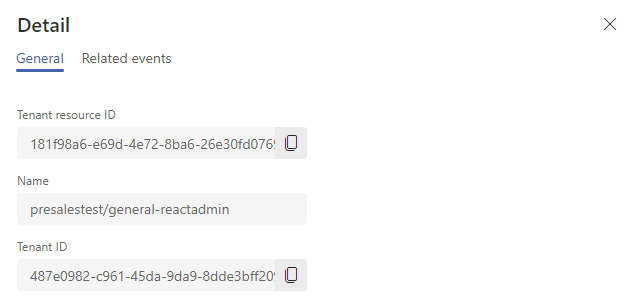
Buttons for working with resources:
Clear list - Resources in the list have specific states. This will clear any that are in status “Removed” or “Deleted” from the list.
Tab columns¶
Name - Source name
Tenant - tenant in which the source is installed
Demand - source consumption of its platform, see the Capacity column in the Platform list
Status - Statuses
ResourceType - Resource types
Set-up time - Time when processing started
Torn-down time - Time when the disposal started
Scripts - Link to the Script page, where only scripts with the given source are filtered
Platform¶
Table of defined infrastructure types, defined at the database level, user-invariant. These types are then acquired by individual Resources.
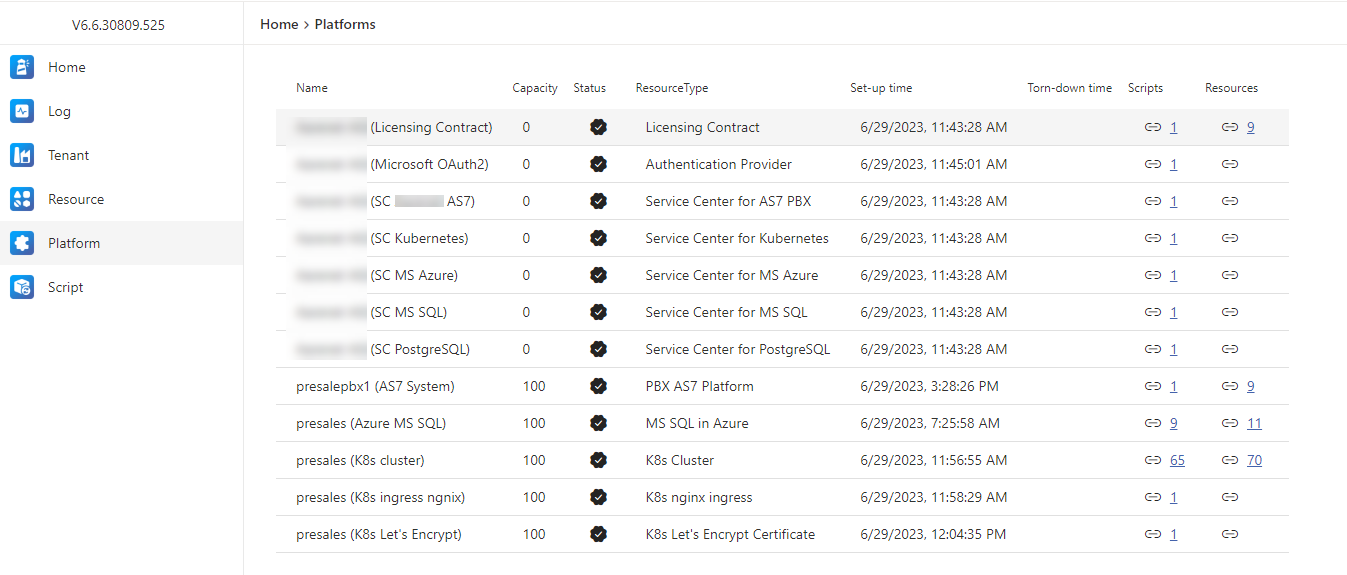
Click on a record to open its form, where you can see its unique ID (used in some scripts as a parameter) and the Event types subtab.
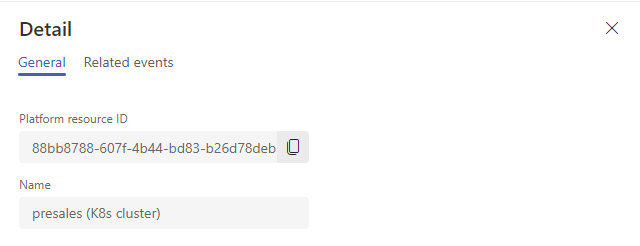
Tab columns¶
Name - Platform name
Capacity - number of tenants that can use the platform at the same time (for example number of PODs per cluster or databases per DB machine)
Status - Statuses
Resource type - Resource types
Set-up time - Time when processing started
Torn-down time - Time when the disposal started
Scripts - Link to the Script tab, where only scripts with the given platform are filtered
Resources - Link to the Source tab, where only resources running on this platform are filtered
Script¶
Table of script instances that have been created by users. From this tab you can work with them, see their status and if they consist of subtasks, see their sequence and progress.
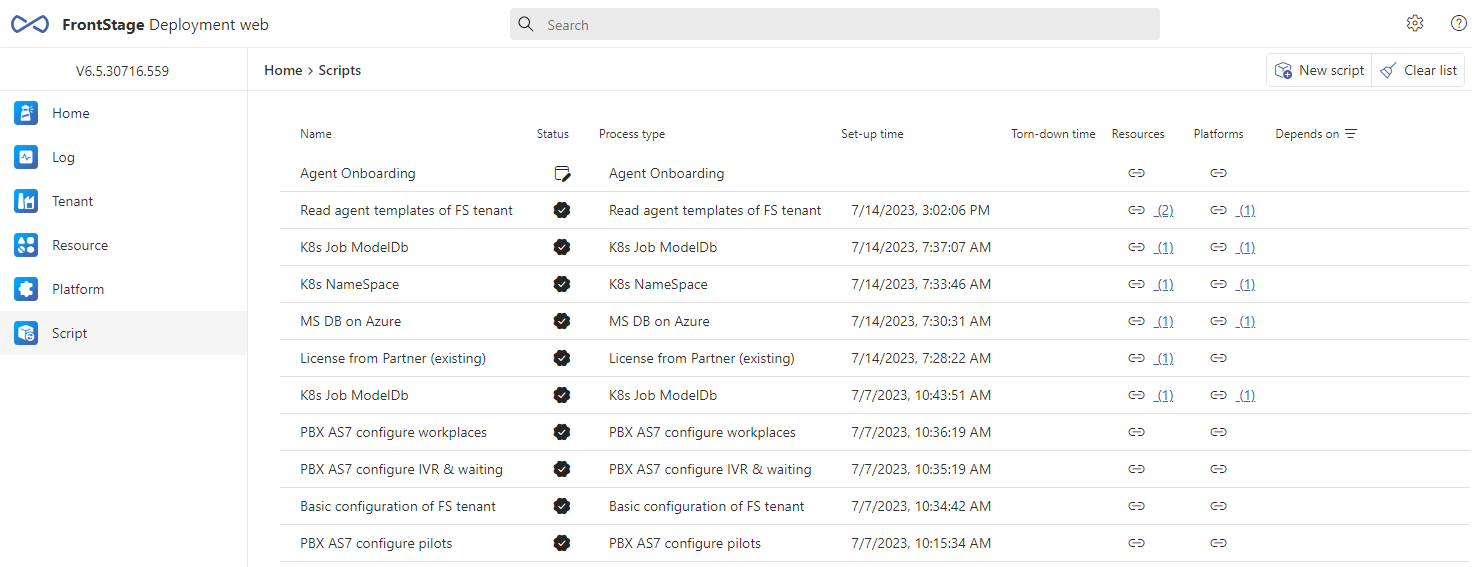
Buttons for working with scripts:
New script - Brings up the window for insert script
Clear list - Tasks in the script list have specific states. This will clear all scripts from the list that have the status “Removed” or “Deleted”.
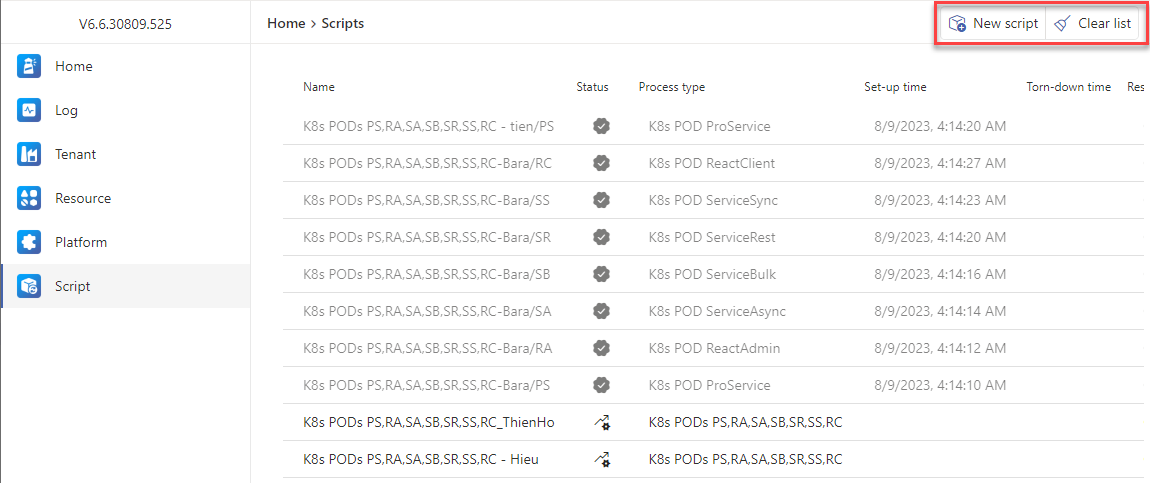
Tab columns¶
Name - Task name
Status - Current job status
Process type - Resource types
Set-up time - Time when processing started
Torn-down time - Time when the disposal started
Resources - Reference to the resources page, where only those that the script task has set/run are displayed
Platforms - Reference to the Platform page - i.e. the task infrastructure
Depends on - The task may run depending on the result of the task specified here
Parent - The task listed here has created the given task as its subtask, which must run successfully
Creating a script¶
On the script tab, find the New script button
In the window that appears, you select the underlying script to create a new instance of the script, which is then assigned unique parameters for running.
Process type - script template
Display name - the name of the instance, under this name it will appear in lists etc.
After pressing the Create button, a form opens where you specify the parameters for running the script instance. Each script has different parameters, so the forms are different.
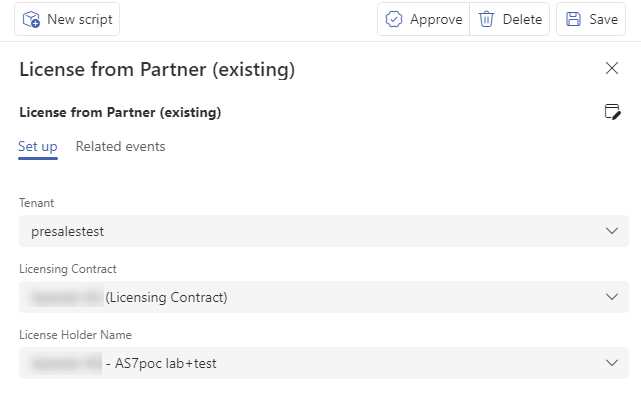
If you don’t know all the parameters, you can save the procedure by pressing Save - the script will be in the “Set-up draft” state. If you want to delete the procedure, press Delete - the script will be in the state “Deleted”
If you have filled in all parameters, you can activate the script by pressing Approve - the script will be in the state “Set-up approved” and then it continues to advance the state, see. Statuses
If the script ends up in a state where it is aborted, the reason for this will be displayed on the script form.
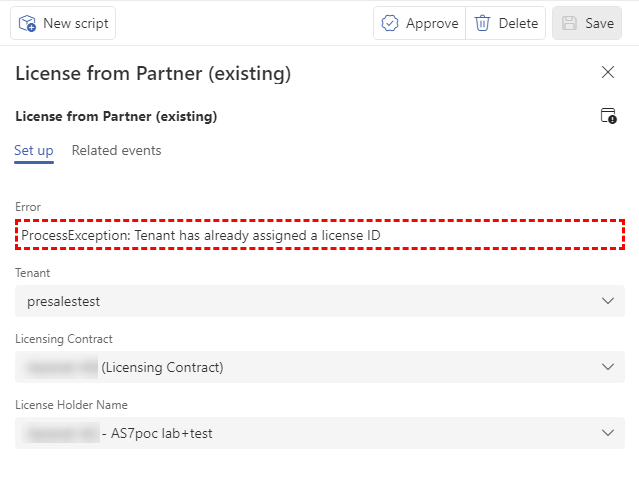
Statuses, events, etc.¶
Statuses¶
Scripts and other objects across DS can take on a state that tells us about these objects, whether they are working properly or need some intervention. They are visible on individual tabs and each state has its own icon (the color may also vary - in order to alert the user).
Status |
Meaning |
|---|---|
Set-up draft |
Being modified, pending approval |
Set-up approved |
Approved for incorporation, waiting in the queue |
Set-up validation |
Ongoing approval (reading and checking of requirements) |
Set-up invalid |
Approval error |
Set-up waits for data |
Processing suspended until the other party delivers the data via the submitted form |
Set-up data completed |
Processing can go to “Set-up”, external party has supplied data |
Canceled |
Cancelled without settings, left only for archiving reasons, not displayed in lists |
Set-up |
Set up, configure or create |
Set-up error |
Failed setup process |
Operational |
Successfully set up, ready to use |
Tear-down draft |
Proposal for removal in the course of operation |
Tear-down approved |
Removal approved |
Tear-down validation |
Removal validation (condition check) in progress |
Tear-down invalid |
Error during validation |
Tear-down waits for data |
Processing suspended until the other party delivers the data |
Tear-down data completed |
Processing can go to “Tear-down”, the other side has supplied the data |
Tear-down |
Deleting, deconfiguring, deleting data in progress |
Tear-down error |
Unsuccessful “Tear-down” process |
Removed |
Decommissioning completed, displayed in lists |
Deleted |
Non-functional item, left only for archiving reasons, does not appear in lists |
Event types¶
They copy Statuses in meaning, except that the event name contains the type of the object to which the event refers. You can see the events either on the Log tab or on the form subtab of each script.
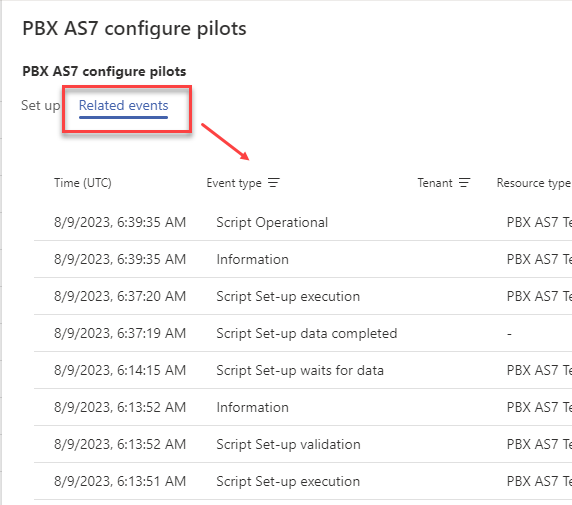
Scripts¶
Script Set-up draft
Script Set-up approved
Script Set-up validation
Script Set-up invalid
Script Set-up waits for data
Script Set-up data completed
Script Canceled
Script Set-up execution
Script Set-up error
Script Operational
Script Tear-down draft
Script Tear-down approved
Script Tear-down validation
Script Tear-down invalid
Script Tear-down waits for data
Script Tear-down data completed
Script Tear-down execution
Script Tear-down error
Script Removed
Script Deleted
Platform¶
Platform Set-up execution
Platform Set-up error
Platform Operational
Platform Tear-down execution
Platform Tear-down error
Platform Removed
Platform Deleted
Source¶
Resource Set-up execution
Resource Set-up error
Resource Operational
Resource Tear-down execution
Resource Tear-down error
Resource Removed
Resource Deleted
Tenant¶
Tenant Created
Tenant Edited
Tenant Token Generated
Tenant Deleted
Tenant Token Reset
Others¶
Information
Warning
Macro Script-Child Created
Telemetry Script Created
Internal Error
Resource types¶
List of possible types, defined at the database level.
K8s Cluster
K8s Let’s Encrypt Certificate
K8s nginx ingress
K8s TLS File Certificate
K8s NameSpace
K8s Job General.Model.Db
K8s POD General.ReactAdmin
K8s POD Pro.Service
K8s POD iCC.ReactClient
K8s POD iCC.ServiceSync
K8s POD iCC.ServiceAsync
K8s POD iCC.ServiceBulk
K8s POD iCC.ServiceRest
K8s POD iCC.ServiceLink
K8s POD iCC.WebSite
K8s POD SRec.RecordService
K8s POD SRec.MatchingService
K8s POD SRec.RecordWeb
K8s POD Grafana
PBX AS7 Platform
PBX AS7 Tenant
Blobs File storage
Blobs File container
Blobs Azure storage
Blobs Azure container
MS SQL in Azure
MS DB in Azure
MS SQL on-prem
MS DB on-prem
Postgre SQL in Azure
Postgre DB in Azure
Postgre SQL on-prem
Postgre DB on-prem
Postgre DB in K8s Namespace
Licensing Contract
License of Tenant
Service Center for Kubernetes
Service Center for MS SQL
Service Center for PostgreSQL
Service Center for AS7 PBX
Service Center for MS Azure
MS Azure Access data
Authentication Provider
FS Basic Configuration
Website Chat Configuration
EWS Configuration
Agent Onboarding
FS Agent Templates
FS WhatsApp Configuration
FS Facebok Messenger Configuration
FS Zalo Configuration
Macro Script