Predictive dialling¶
What is predictive dialing¶
The purpose of predictive dialing of outbound calls is to maximize the effective utilization of the contact center capacities. The ideal situation is when all agents are constantly on the phone (apart from the necessary breaks).
During predictive calling, the agent:
Needs not look up cases for processing and contacts to be called,
Needs not check whether the contact is listed among restricted calls,
Needs not wait long for the call to be answered by the called party,
needs not bother with calling busy lines, lines with a fax machine or answering machine
while still handling a current call or finalizing a case after ending a call, the agent already has another call being dialed and ringing
When the agent becomes available, they are already offered a call that has been answered by the called party or is just about to be answered. This eliminates a majority of idle time on the part of the agents. Unsuccessful calls are processed by the systems based on rules defined for outbound campaigns.
The higher the number of agents in the CC and, specifically, of those dedicated to outbound calls predictive (OCP), the higher the effectiveness of predictive dialing. This of course also depends on the proper settings of the entire predictive process. The minimum number of agents needed to achieve truly effective results of predictive calling can be estimated at higher tens (60, 70+), yet better hundreds of agents. On the contrary, a handful of agents is unlikely to attain any meaningful results.
Note
Compared to the ordinary call distribution, in predictive dialing based on the signaling of the telephone operator (service provider) used, not all the usual call (or event) results need to be necessarily available.
Ideally, the following relation should apply
where
AAM – the number of available active agents (Active Agent Max)
AR – the actual relative call answering frequency
PC – The outbound line capacity for credictive calling
Terms are described through all the following chapters.
Predictive dialing course examples
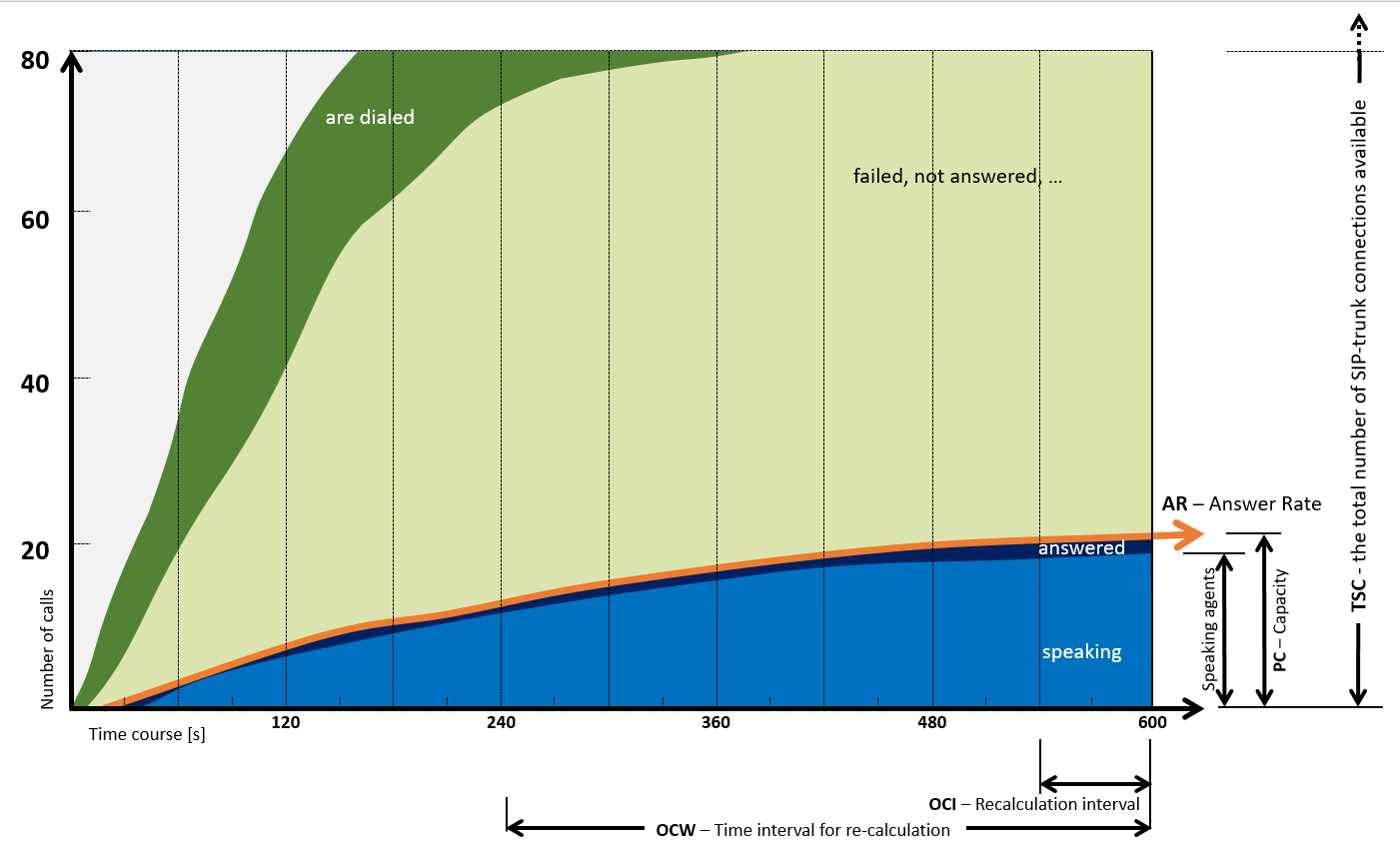
Excessive businesses – answer rate is greater than the number of available agents. The number of active answered calls is greater than that of available agents (AAC > AAM) – we ideally try to prevent situations like this.¶
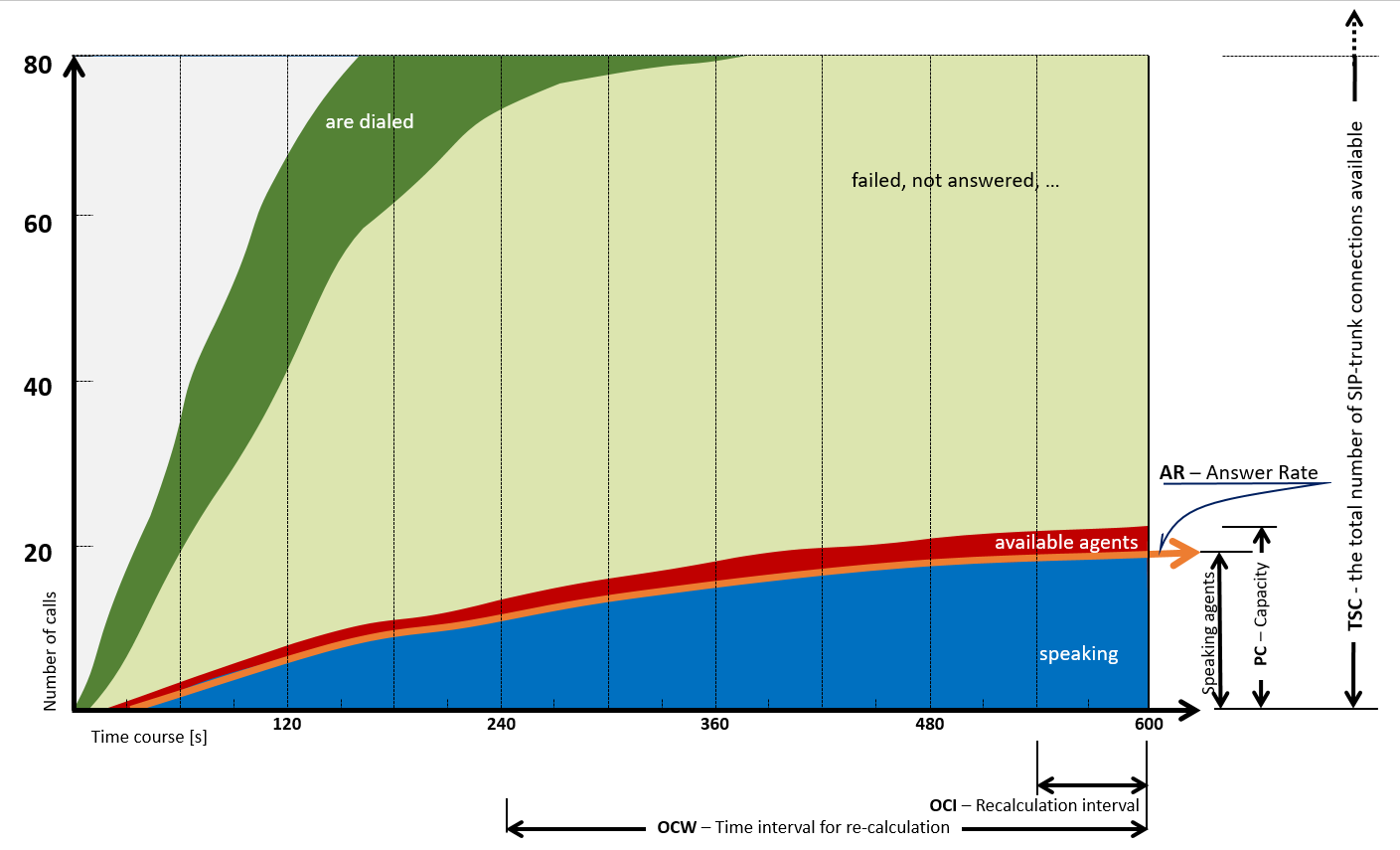
Buffer – available agents waiting for a call (OCC > AAC). The number of available agents is greater than the answer rate. Our goal is to minimize also these cases.¶
Predictive dialing settings¶
All predictive dialing parameters is configured in the FrontStage administration (usually on http://FSservername/FSAdmin /or /WebAdmin/).
The following parameters directly influence the calculation and the entire Predictive Dialing process:
Capacity (PC)
Answer Timeout (ATO)
Answer rate shift (AM)
PredictiveAgentBuffer (PAB)
The following parameters are the quantities used in model charts of the possible course of Predictive Dialing in the previous chapter:
Actual Answer Rate (AR)
Capacity (PC)
Total SIP Count (TSC)
OutboundCalcWindow (OCW)
OutboundCalcInterval (OCI)
How to setup predictive dialing:
Prepare input values to set the parameters
Create an agent status for predictive calls
Create a predictive dialer
Create an outbound campaign for predictive calls
Set configuration parameters to define a method how predictive calls are to be processed
Create a file with contacts meant to be called
Import the created file with contacts
Launch / manage / stop the campaign
Input values¶
The primary parameters include
the maximum number of SIP trunk connections considered for predictive calls (PDL)
values for the predictive calling or predictor capacity (PC)
the considered time before the called party answers the call – answer timeout (ATO)
Formula for calculating the number of SIP trunk connections intended for predictive dialing
where
TSC – Total SIP Count – the total number of SIP-trunk connections available
AR – the actual relative call answering frequency
AAM – the maximum number of all CC agents logged in with the Ready status (= active)
ICW – the number of lines intended for inbound calls in CC waiting queue (in the IVR)
PC – The outbound line capacity for credictive calling
Create an agent status for predictive calls¶
More detailed description of creating and setting agents’ states is described within Statuses visual editor. The described below is a difference between setting this particular status and others.

Navigate to visual editor .
Click the Create status button
Enter the predictive calling status name
Enter all other required parameters
Enable Predictive calls in the Distribute tab
Click on the Save changes button, located in the right upper corner
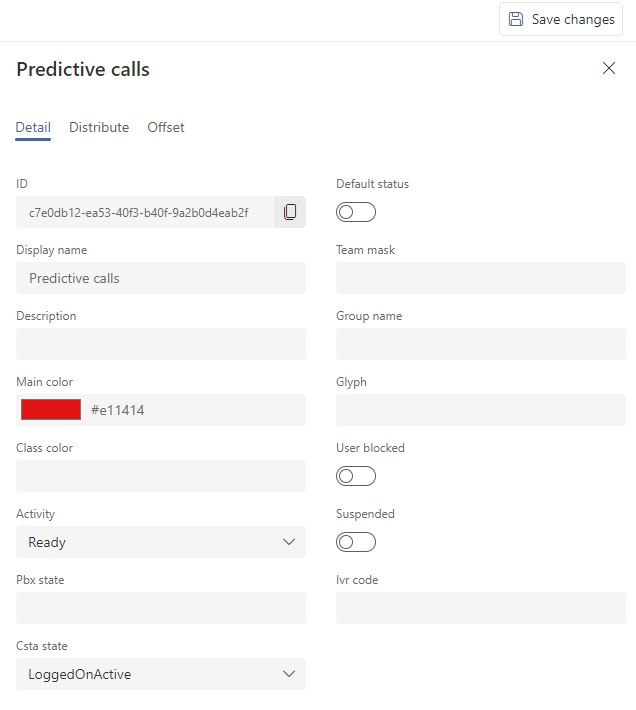
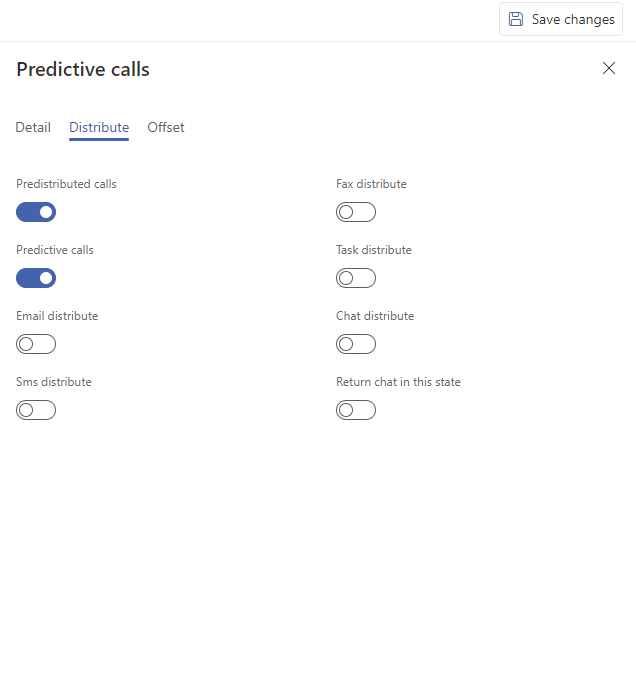
Creating and editing predictive dialer¶
Note
It is likely the system vendor’s consultant who will usually create new predictive dialers. This person will in most cases also add a majority of the required details depending on the nature of the surrounding network environment.
Nevertheless, it will be necessary to enter several important pieces of information and, if need be, modify them in the course of usage as the situation requires.
How to edit a predictive dialer:
In administration, open , where click on the particular record
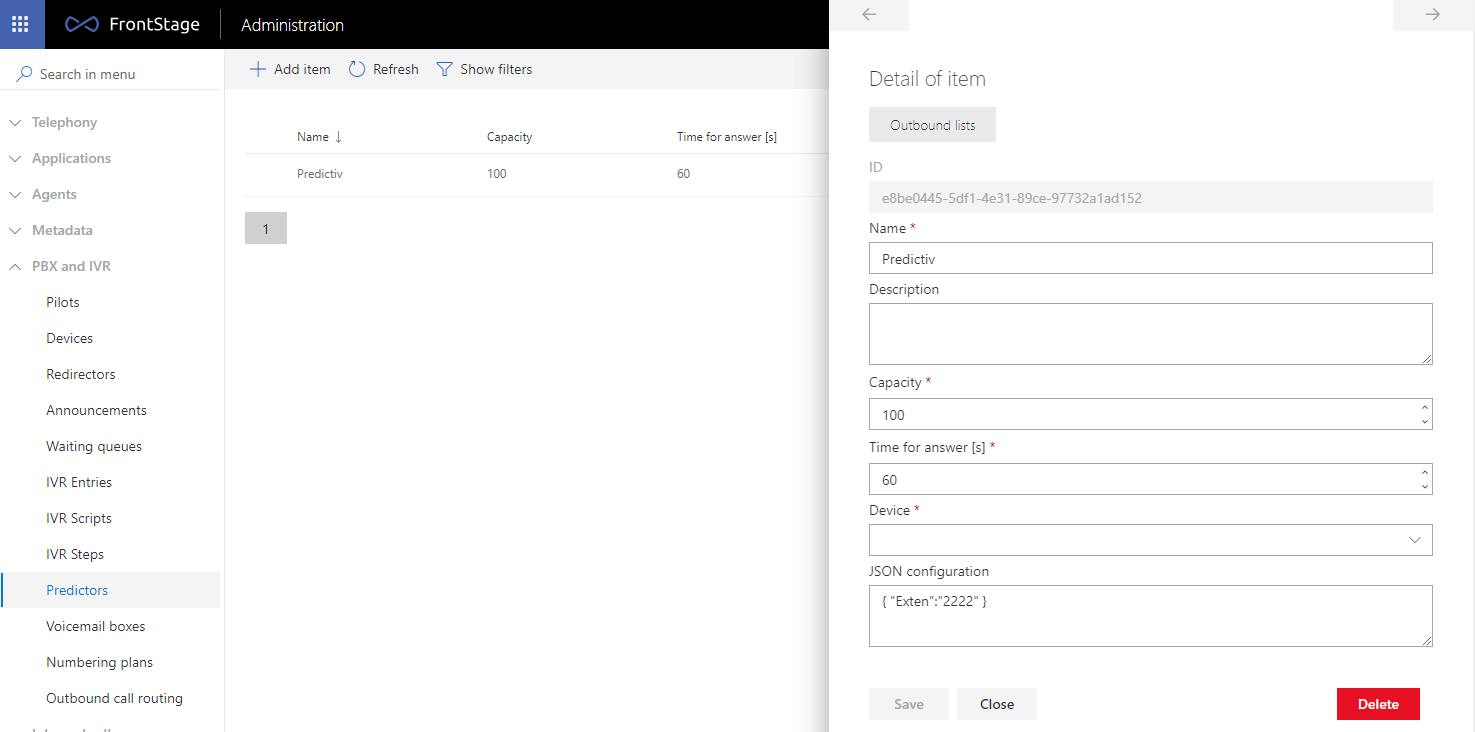
Enter the required values in the Capacity field and, if needed, in guilabel:`Time for answer [s] (the parameters are described below).
Under the form, click on the Save.
Explanation of the parameters used:
- Capacity (Predictor Capacity (PC))
The maximum capacity of simultaneous outbound calls of the given predictor. It should correspond to the capacity of the outbound bundle to the PSTN and, if relevant, consider the number of lines intended for ordinary inbound and outbound calls.
- Answer Timeout (ATO) [s]
Time (expressed in seconds) within which the called party must answer the call; otherwise, the call will be considered as not answered.
If no value is set or is too long, all telephone network operators have a certain time interval defined in their networks after which an unanswered call is automatically terminated. For example, in the O2 network the interval is defined as approx. 2 minutes.
Creating outbound campaign for predictive calls¶
In administration, nagivate to .
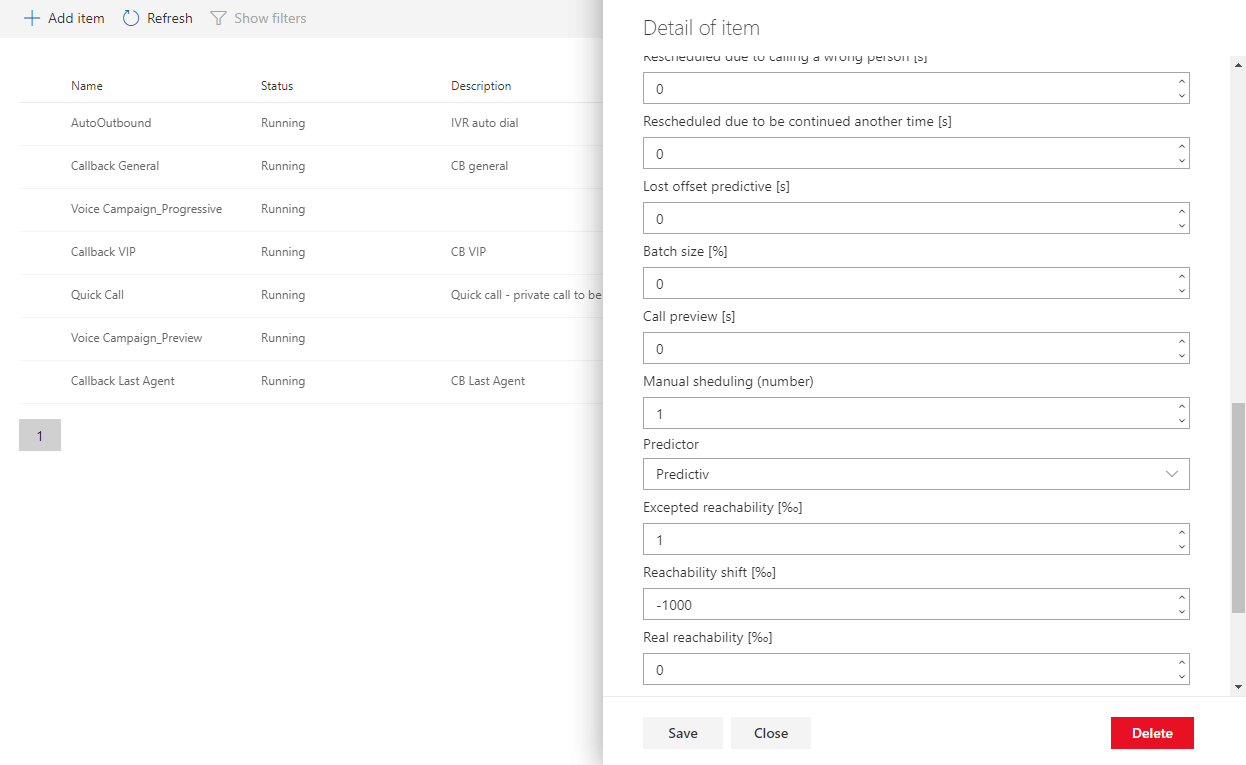
For a more detailed description how to create and set outbound campaigns, please refer to outbound calls section. Below we only describe a difference in the setting of this particular campaign compared to ordinary campaigns.
Create outbound list as usual.
During creating a scenario’s form, choose correct predictor (a predictive dialer created or set up in the previous step).
Enter the Answer prediction (see an explanation below).
Enter the Answer Margin (see an explanation below).
Add all the other required parameters as with other ordinary campaigns.
Click on the Save button.
If you want to monitor how the values of the answer rate (AR), actual average call duration (ACD) and actual average call lead time (ACLT) values, just click on Save and leave the form displayed.
The values are meant just to be displayed, they cannot be edited. If necessary though, you can delete them using the Reset button that will show on the right side of the said three values once the values have been calculated based on a sufficient amount of data and displayed.
Explanation of the parameters used:
- Predicted Answer Rate (AnswerPrediction (AP)) [‰]
This value is entered just for a short period of time when the predictive dialing mode is started until the system calculates the necessary actual data. After the predictive dialing mode has been enabled for some time, the calculated answer rate (AR) will be used instead of this parameter. From then on, any change in the answer prediction value has no effect on the course of the entire process.
This is the default call answer probability. Enter a positive number between 1 and 1000 – the predicted success rate of calls for outbound campaign calls. [to be entered in per mille].
Caution
If the data processing rhythm changes more significantly – e.g. toward the end of the current contact list, the course of processing of the following imported list can be negatively affected with incorrect or irrational predictive dialing outputs. In such a case, it is proper to use the Reset button (refer to the text above), which will cause the system to do the initial re-calculations again. At that moment, the answer prediction (AP) parameter entered is taken into consideration again.
For these purposes, it is possible to create notification messages using time or event switches, which would inform the supervisor that it may be appropriate to focus on the course of data processing and the call dialing and distribution rhythm.
- Answer Rate Shift (AnswerMargin (AM)) [‰]
If we change the value in the course of a running predictive dialing, the Answer Rate (AR) value will be influenced from that moment. The parameter causes a shift in the actual relative frequency used for the predictor adaptation algorithm.
The value of NULL or 0 – the calculation will not be shifted.
Entering a positive number (up to 1,000) means that a higher call answer rate than the measured one will be considered – the probability of free agents will increase.
Entering a negative number (up to -1,000) means that a lower callability than measured will be considered – increasing the likelihood of waiting customers, reducing the likelihood of free agents.
- Actual Answer Rate (AnswerRate (AR)) [‰]
This is the calculated actual relative frequency of calls being answered. The value is in the range from 0 to 1,000 and is indicated per mille.
- Actual Average Call Duration (AvgCallDuration (ACD)) – [in seconds]
The average call duration as measured incl. the PCP (filling out data) and the WrapUp (entering the outcome) statuses. When launching a completely new predictive calling campaign, with the ACD value still being empty, the calculation formula considers the value of the average call duration from the settings of the given project.
- Actual average call lead time (AvgCallLeadTime (ACLT)) [in seconds]
Indicates the time by which the call is to be initiated earlier before a the call is terminated with an agent (in the average case). It also includes information how fast the called parties answer and the dialing time.
Predictive calls configuration parameters¶
The parameters can be set via ReactAdmin, in Configuration category. All the parameters in this chapter are set as global ones, for all the outbound campaigns.
How to set configuration parameters:
From the list, open Configuration category, proceed to Configuration section.
Search for a particular configuration parameter (for names, see below).
Change just the numerical value in the Value item, nothing else!
Click on the Save button.
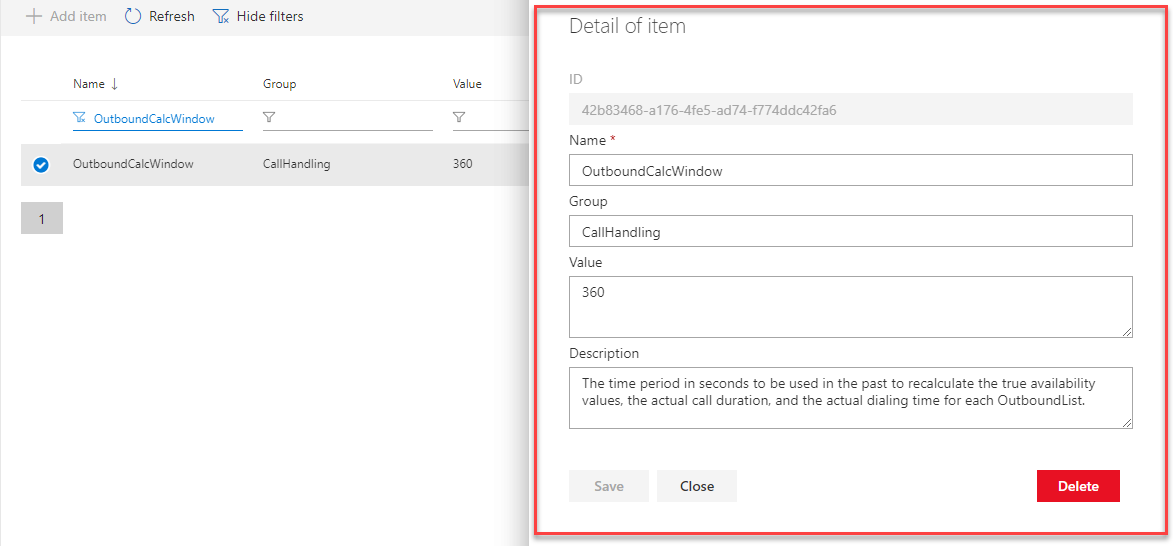
Explanation of configuration parameters:
- OutboundCalcWindow (OCW) – A retroactive time interval for re-calculation [in seconds]
A time interval in seconds that is to be applied over past data to recalculate the values of answer rate (AR), average call duration (ACD) and average call lead time (ACLT) for every outbound campaign. It is set as a global parameter – for all outbound campaigns.
In simple terms: How far back (from now) to look in the past.
- OutboundCalcInterval (OCI) – Recalculation interval [in seconds]
A time interval in seconds after which a recalculation is to be made for every outbound campaign for the values of answer rate (AR), average call duration (ACD) and average call lead time (ACLT). It is set as a global parameter – for all outbound campaigns.
In simple terms: How often do I recalculate the values (using the algorithm).
- OutboundCalcTreshold (OCT) – Minimum number of calls
Indicates a minimum number of successful calls from which a recalculation is to be made for every outbound campaign of the values of answer rate (AR), average call duration (ACD) and average call lead time (ACLT). If the interval of OutboundCalcWindow (OCW) does not reach this value, then the double value of OutboundCalcWindow will be applied. If the limit is not reached even in this case, the values will be kept not recalculated. It is set as a global parameter – for all outbound campaigns.
In simple terms: a minimum number of calls that is relevant for the recalculation.
- PredictiveAgentBuffer (PAB) – Number of agents in the buffer
Indicates the number of agents available and dedicated to predictive calling. This number shows how many agents, though available, are not included in the calculation for predictive calling and keeps them as a buffer (a positive number) or, on the contrary, it leads to excessive business (a negative number). The dedicated agents must be switched to a special status created for predictive calling – refer to step 1. It is set as a global parameter – for all outbound campaigns.
In simple terms: A number of agents for whom predictive calls are not scheduled. This means that if I have a single agent in the predictive calling status and the PAB parameter indicates just one agent, then no call will be dialed because I do not have any agent available for predictive calling!
- PredictiveDistributionBatch (PDB) – A batched of dialed calls
The maximum number of Calls dialed in the batch. The maximum size of the batch of calls dialed by the dialer and carried out in one cycle. The usual value is 32. It is set as a global parameter – for all outbound campaigns.
Creating a file with contacts to be called¶
To facilitate outbound campaigns in the predictive calling mode, it is necessary to create a file with a list of contacts to be called. For a more detailed description how to create and populate such a file, please refer to a different document.
Generally, it is a CSV file where each of the fields is separated (in our case) with a semicolon (;). It is plain text file, which contains no controlling characters, otherwise the importing of contacts from the list will fail.
If you create or edit the file in MS Excel, then when saving the file, it is necessary to use the Save As option and choose the right format to be used for saving the file.
Importing the created file with contacts¶
See also