Data queries¶
Data querry adjustments from administrators perspective.
Glyphs for data queries¶
Important
More about glyphs in a separate article.
You can define the column’s glyf (glyph) in the data queries.
Note
Previously, the only way to enter the picture into the database table, was to use the PNG file stored on the server (usually in a ReactClient\CustomImages\ folder)
Write the CSS class name for the glyph (for example fa fa-address-book) into the Glyph field via VEQ or administration.
Note
The same way can be used for inserting the glyph in the data grid portlet, where it can be used as a picture for bulk operations or manual actions button.
Data query glyphs in administration - columns with Image model¶
A column with the Image model allows you to use a different icon for each row in the column. It is suitable for columns such as call status and phase etc.
Icons in literals
All literal groups offer the glyph tab that looks and behaves like another culture.
The value is not a string in given culture (en-US, cs-CZ, etc.), but a CSS class name which identifies the icon, that should be displayed.
Column definition
Set the column in the data query definition as follows:
For the Model select
Image.Column glyph name is the name of the column containing the values for which matching icons will be searched. Usually, this is the same column as in Target column name.
The :guilabel: Column glyph format is the name of the CSS class of the icon. However, for Image model columns, the CSS class name is retrieved only from the corresponding glyph value in the matching literal group, and it must therefore be left blank.
Converter must be
LiteralText.As :guilabel: Literal group you should select a group containing all possible values that may appear in the Column glyph name column. For example, for inbound calls, it is the
InboundCall_CallResultliteral group.
Example
For example, if you want to use a column with statuses as icons in the data grid with calls received:
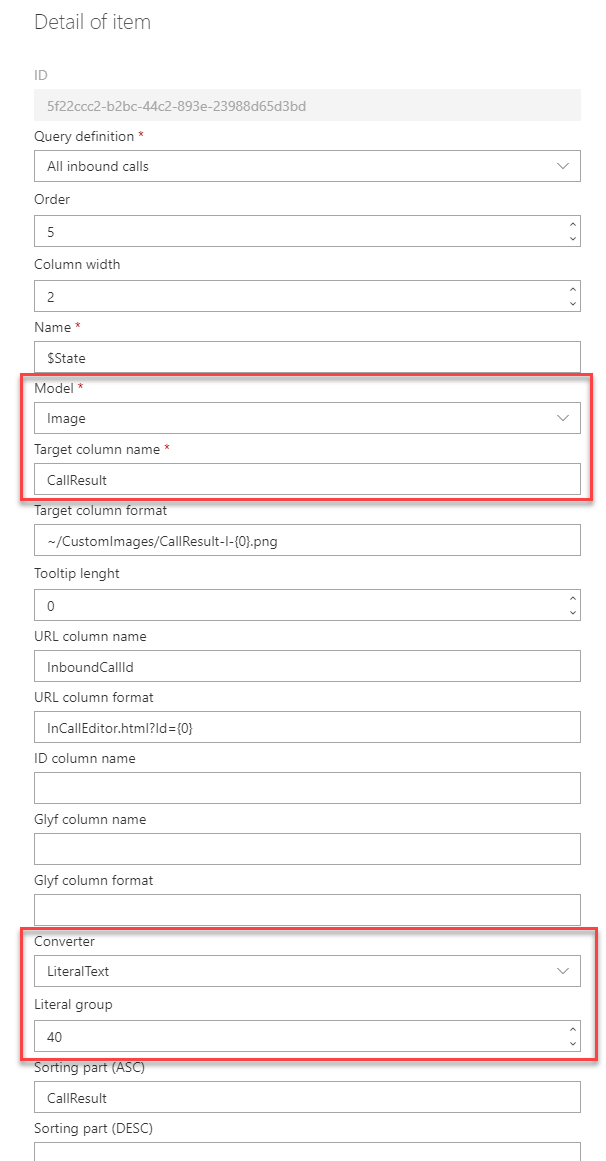
You will get: