Notifications¶
The WebRTC extensions of ReactClient (a workstation using a WebRTC phone) support notifications that can be displayed as a popup on your main screen, i.e., within the operating system, outside the browser. They can appear for an inbound/outbound call or chat. Supported browsers are Google Chrome and Microsoft Edge (you have to be running Fronstage in one of them) and the Windows operating system.
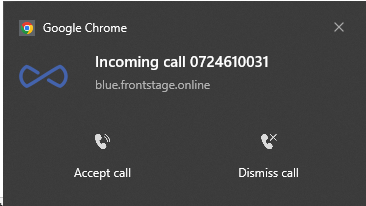
Settings¶
You need to make a few settings for this notification to appear.
Permissions in the system configuration¶
You have to set the ServiceWorker configuration parameter to true. It is disabled by default.
On-premise installation:
Find the ReactClient application folder (usually
C:\Fronstage\iCC.ReactClient) and open theappsettings.jsonfileHere set the parameter to
trueIf it doesn’t exist, set it in the form:
"ServiceWorker": { "Allowed": true }
Cloud installation:
Using LENS, open and search for
icc-reactclientin the list.Open the options menu (three dots at the end of the row) and select “Edit”
In the section “Containers” set the parameter to
trueIf it doesn’t exist, set it in the form:
- name: ServiceWorker__Allowed value: 'true'
Permissions for an agent account¶
As an agent, you must choose which events you want to see these notifications for.
Log in to ReactClient.
Open Personal Settings where the items are located:
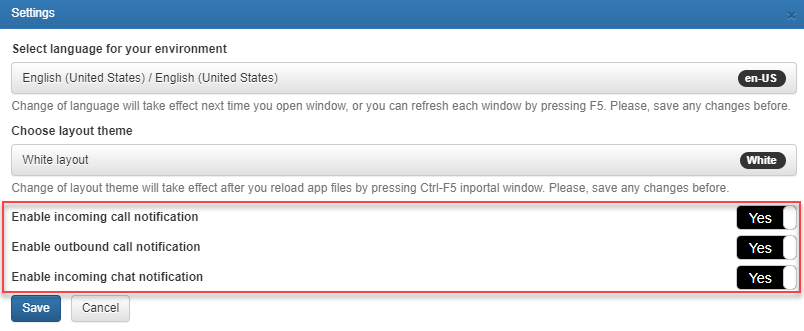
Turn on notifications for the desired events and save.
Browser permissions¶
ReactClient, as a web application, must be able to send notifications through the browser.
With the application running in the browser, click the settings icon in the address bar.
Enable app notifications.
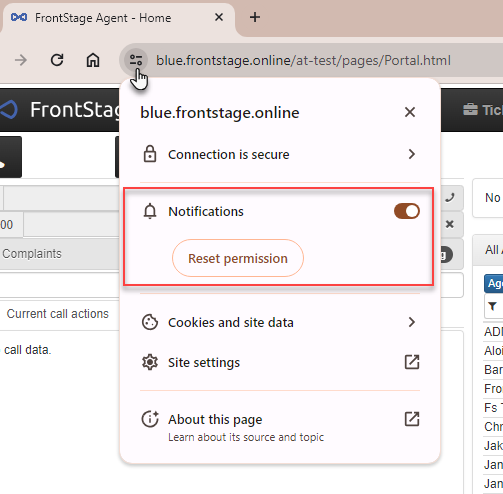
Windows Notification Centre¶
It is recommended to disable the “Focus assist” function for correct display by the operating system.
Open Windows Notification Centre
Completely disable “Focus assist” (grey tile)
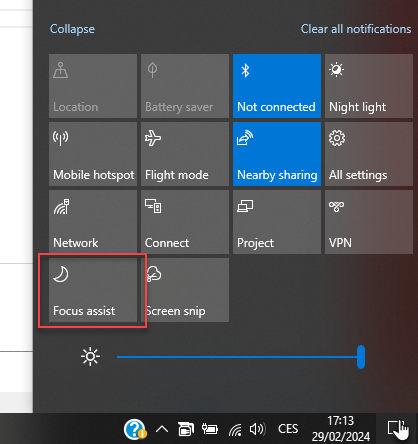
Note
It depends on the browser you choose how it interprets this setting. Google Chrome practically ignores it, while Microsoft Edge strictly adheres to it.
Troubleshooting¶
If you have set up all of the above and the notification still does not work, check the service worker that handles this function in your browser.
With ReactClient running, press F12
Open the “Application” tab to open the list “Service workers”
A Fronstage worker must be registered and have the state “Activated”. The status “started” / “stopped” does not matter, it is only in the “started” status when a notification is in progress.
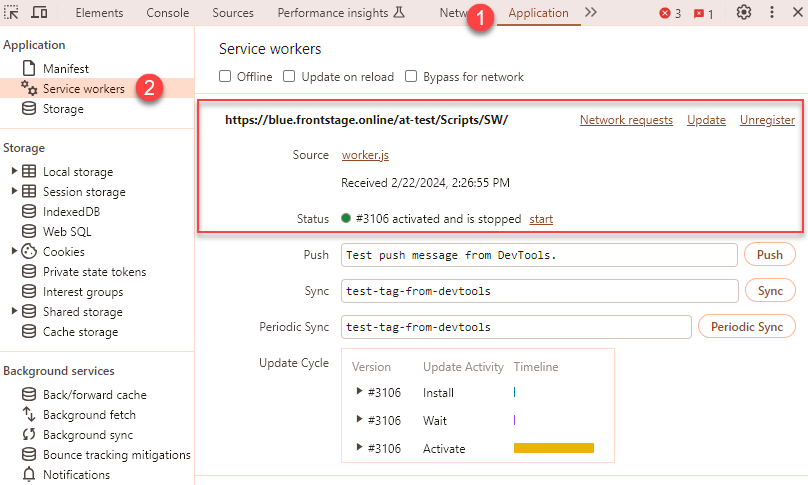
If the worker is deactivated, you can try refreshing the page with CTRL+F5 or checking the console dump for worker-related errors.